General Information
- What is ODK Collect? ODK (Open Data Kit) Collect is a free and open-source tool for collecting data on a mobile device and sending it to an aggregate server such as Ona. Ona, a mobile data collection tool, uses ODK Collect to download already designed surveys and allow submission of the finalized forms back to Ona.
- Where can I download ODK Collect? ODK Collect is available for download on the Google Play Store. Updates are also released periodically, which we recommend you download to obtain the latest security updates, features, and bug fixes.
- What file formats does ODK Collect support for forms? ODK Collect uses forms in XML format which are typically created using XLSForm (Excel), or other ODK-compatible form design tools
- Is ODK Collect compatible with all mobile devices? ODK Collect is only compatible with Android devices. Hence, it is not accessible on iOS, Windows, Symbian, WebOS, Blackberry or any other mobile operating system.
- Does ODK Collect require an internet connection for it to work? ODK Collect requires an internet connection when downloading and submitting forms to the Ona server. However, no internet connection is required when filling out forms since the forms are downloaded on a mobile device.
- Can ODK Collect work on a computer? ODK Collect is not designed to work on Windows, Mac or Linux computers. However, as a workaround, you can install an emulator, such as Bluestacks, Android Studio, or NoxPlayer, and create a sandbox Android environment that would allow you to download ODK Collect, configure it and collect data. Note that emulators may not be stable and hence we do not recommend using them for live data collection. If you would like to collect data using your computer, we recommend using Enketo webforms as an alternative.
Form Design and Configuration
- How do I create a form for ODK Collect? You can create forms using:
- Form Builder: A drag-and-drop form designer.
- XLSForm: A syntax used to author forms using spreadsheet programs such as Excel or Google Sheets. XLSForm files are saved as .xlsx for import into Ona Data (an ODK-compatible server). Once uploaded, you can download the form to ODK Collect to begin data collection.
- How do I configure ODK Collect to my Ona account? You can follow this guide on how to configure ODK Collect with your Ona account.
- What types of questions can I include in a form? ODK Collect supports:
- Text, numeric, and date inputs.
- Single and multiple-choice questions.
- Media inputs (e.g., images, audio and video).
- GPS coordinates, barcodes and signatures.
Using ODK Collect
- Can I edit a submitted form? No, once a form is submitted, it cannot be edited from ODK Collect. However, you can edit a saved form before submission.
- Do I have to install the latest updates for ODK Collect? You don’t have to install the latest updates for ODK Collect. However, we highly recommend doing so to benefit from the latest security updates and features.
- Can I customize the appearance of forms on ODK Collect? Yes. This Google Sheet provides information on the various appearance options available as well as the data collection tools that support them.
- Can I automatically send submissions once they are finalized? Yes. You can toggle this option from the settings on the ODK Collect app, under Form Management.
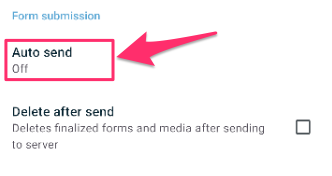
- Can I configure my enumerators’ mobile devices to ODK Collect in bulk? Yes, ODK Collect allows you to configure multiple devices with the same settings using QR Codes. To learn more about this, take a look at this guide.
- Can I create forms with ODK Collect? No. ODK Collect is strictly a data collection tool and cannot be used to create XForms.
- I cannot submit data directly to Ona due to a poor internet connection. Is there another way I can transfer my data from ODK Collect on my mobile device to Ona? You can use ODK Briefcase to pull data from ODK Collect and push it to Ona. You would need to ensure that all forms on the mobile device are finalized since ODK Briefcase does not discriminate between incomplete and finalized forms when pulling form submissions from ODK Collect. This guide should share more information on how to go about this process. It is important to note that this does not work for all Android devices.
Advanced Features
- Can I use external apps with ODK Collect? Yes. ODK Collect can integrate with other apps for advanced functionalities, such as:
- Taking enhanced photos.
- Capturing barcodes.
- Custom calculations.
- Does ODK Collect support encryption? Yes. Form encryption is done at the server level (On the Ona Data platform). This guide should give context on how to go about this.
Common Error Messages
Form Related Errors
- “
Form list download failed”: This occurs when the app is unable to retrieve the list of available forms from the server. To address this:- Ensure that the server URL is correctly configured in General Settings > Server.
- Verify that you have an active internet connection.
- Check if the server is online and accessible.
- Confirm that your user account has the necessary permissions to access the form list.
- “
Form is not valid”: This occurs when the form contains errors in its design or structure. To address this:- Check for errors on the XLSForm.
- Ensure that all mandatory (required) fields in the form are properly configured.
- Check for missing or incorrect constraints, calculations, or logic in the form.
Form Submission Errors
- Submission failed: Generic Exception: A generic error occurred during form submission. You would need to:
- Ensure that the server is running and accessible
- Check for network connectivity issues
- Verify that the form submission size does not exceed the server’s limits. (Ona Data has a file size limit of 100 MB)
- Invalid User Credentials: The username or password entered is incorrect. Recheck the credentials from the settings and ensure that the user account exists with the necessary permissions on the server.
- Error: java.security.cert.CertPathValidatorException: Trust anchor for certification path not found. This error is thrown due to the Android version since ODK Collect does not support versions below Android 5.1. You need to upgrade your Android version.
It can also be caused by using self-signed certificates that aren’t supported on Android. The Android device in use does not have proper root certs. If you are using older Android devices, one quick solution is to install a GeoTrust cert with an Equifax root on your server. You can also use https://letsencrypt.org since these certs are free. This ODK Forum post has information on this. You may also reference the below resources that show how to use Let’s Encrypt:
(N.B – The above process using Let’s Encrypt is NOT recommended because of potential security issues. Personal information and data cannot be guaranteed to be safe.
- Why are data collectors getting 404 errors when attempting to send finalized forms to the server? This error occurs when the version on the devices is different from the online version. This may occur when the form is replaced. You can use ODK Briefcase to pull records from the ODK folder on the mobile device and push them into the Ona server.
- While downloading forms, I received an error message: The form cannot be processed. What is the cause of this?
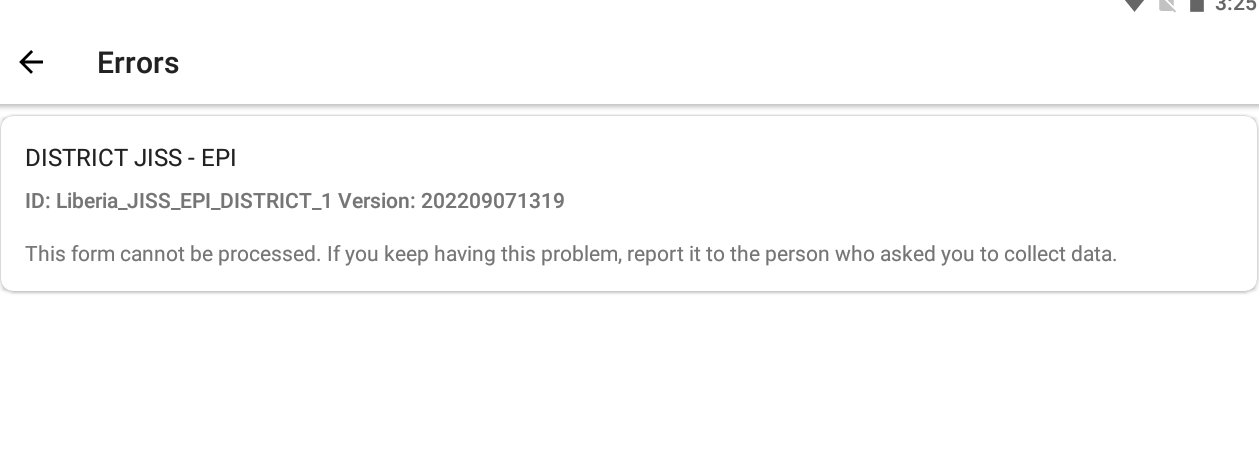
This error occurs when there are missing labels in either the survey or choices worksheet or both.
