Replacing forms without submissions
Forms uploaded to your Ona account can be replaced using the Replace Form option in the form’s dropdown menu. Below are the steps to follow to replace a form in your Ona account.
Keep in mind that in order to replace an existing form on Ona, the form IDs must be the same. If you must change the form id on the updated version, then you will need to upload it as a new form.
To Replace an existing form:
- Locate the form you would like to replace on your project page;
- Click on the dropdown menu next to the form and select Replace form;
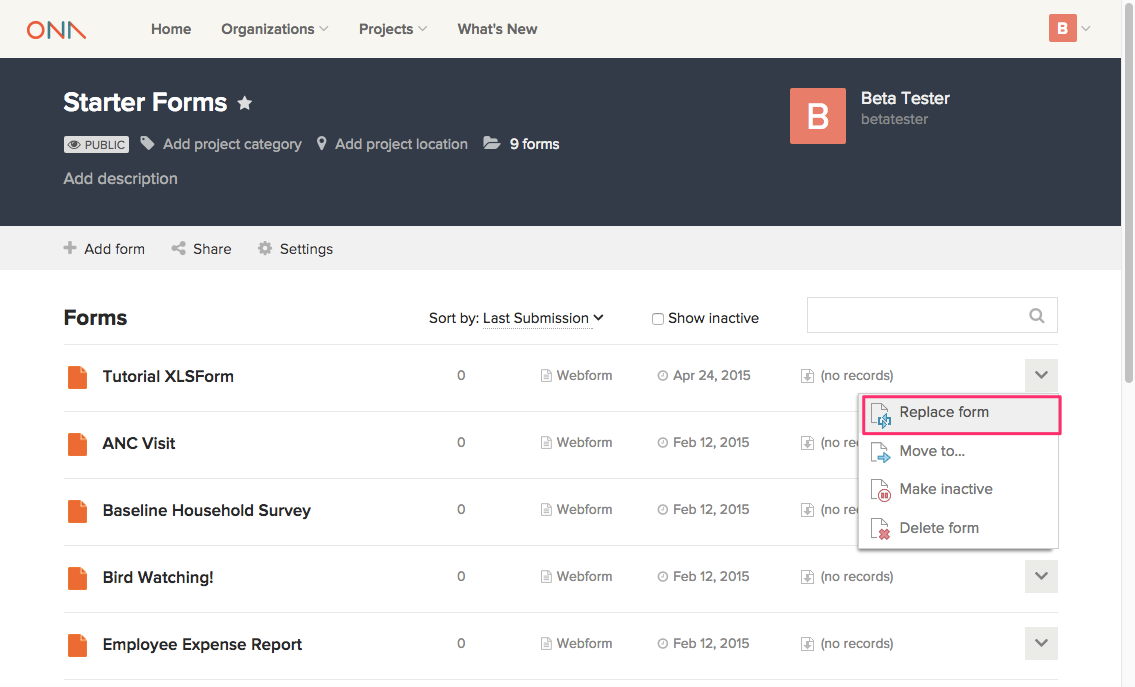
- Choose the updated form you want to upload and click on the Upload selected file button;
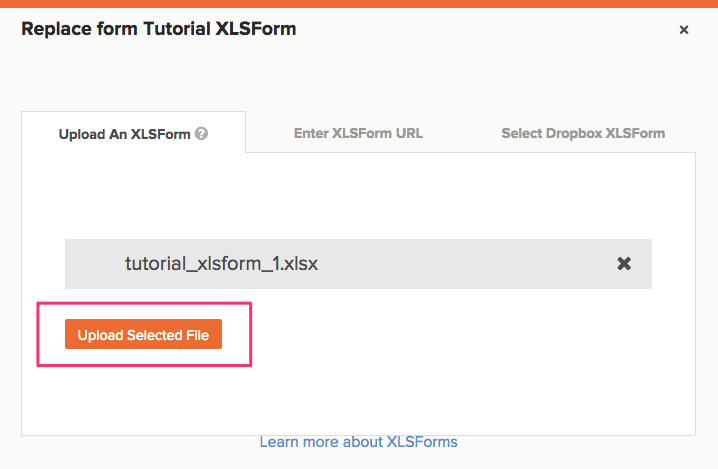
- If the upload is successful, you’ll see the message below;
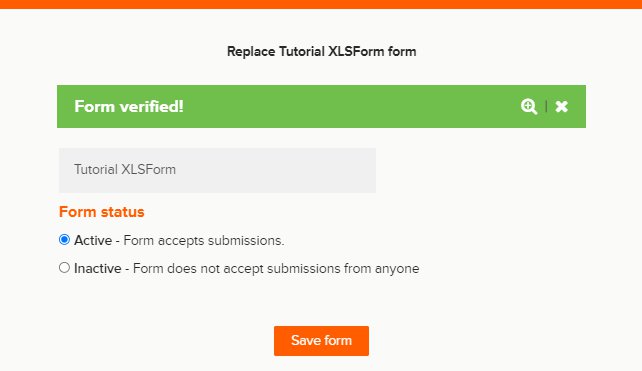
- Finally, click on the Done button;
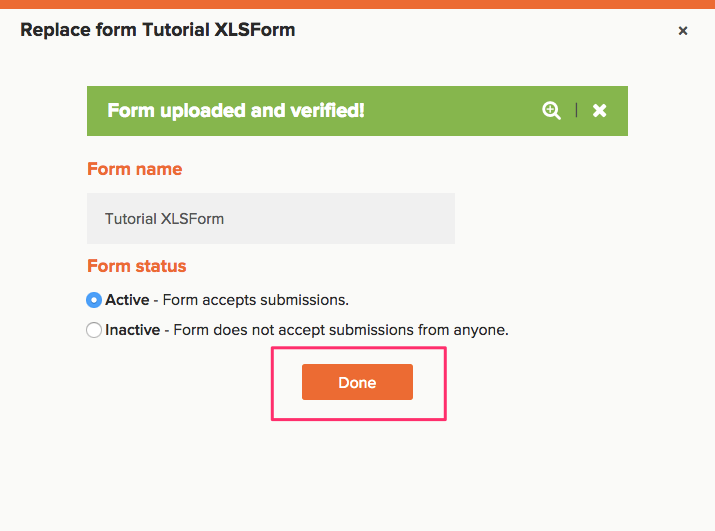
Note:
You can replace a form that has submissions, for more information read Can I replace a form that has submissions.
Please see the video below demonstrating replacing a form that has no submissions.
