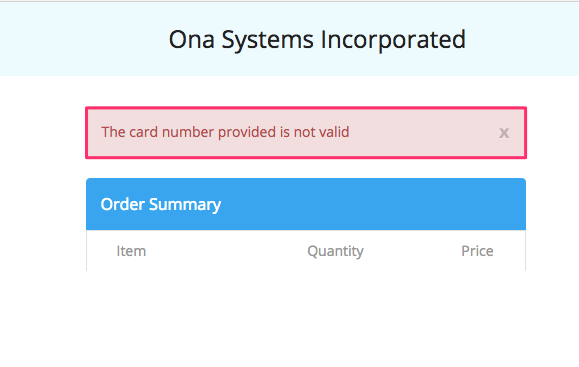Upgrading an account means moving to a plan with a higher usage limit. For example, you might want to upgrade your account from the Free plan to a paid plan.
Before upgrading your account, you will want to create an account first.
To upgrade your account:
Click on the drop-down menu next to your profile avatar, then click on My Plan.
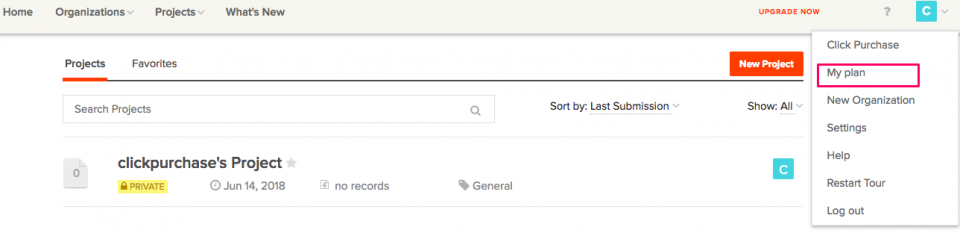
You will be redirected to the Plan settings page. Click on the Upgrade Plan button.
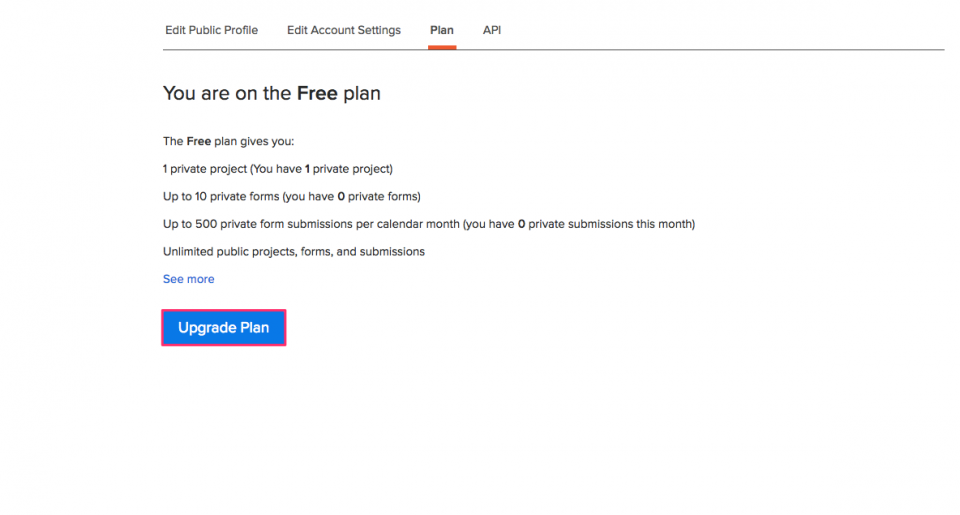
Purchasing a Plan
On the Change Plan page, select your preferred plan (review usage limits on our plans page). Once you select a paid plan, subscription options will appear.
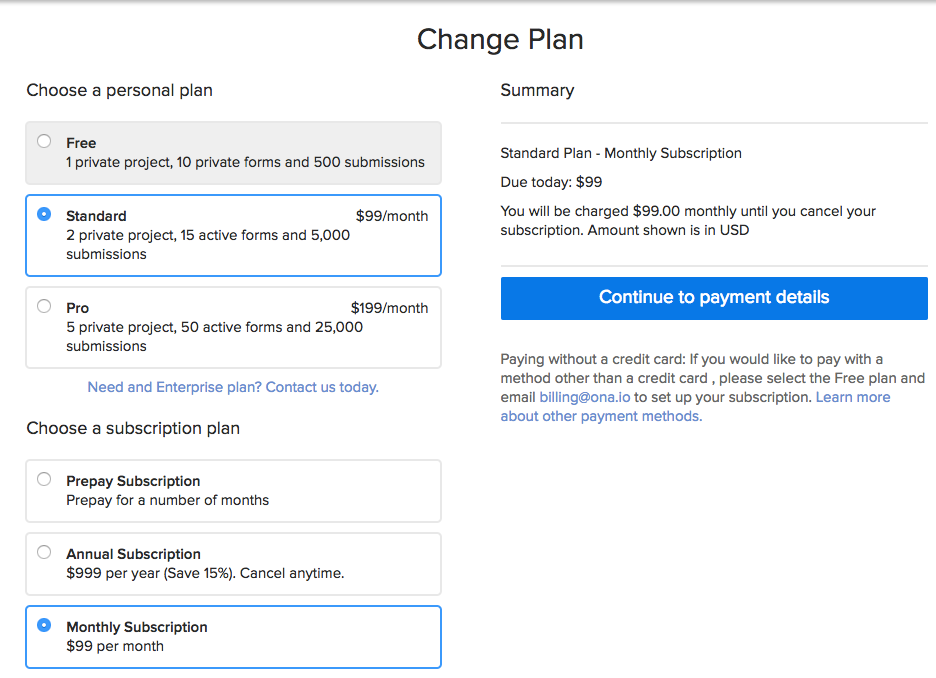
The subscription options are:
- Prepay Subscription – allows you to prepay for a specific number of months (1 to 11).
- Annual Subscription – this allows you to pay for the whole year and gives you a 15% discount over the monthly subscription price. This option will automatically charge a credit/debit card every year when the subscription period is almost over.
- Monthly Subscription – allows you to automatically charge a credit/debit card every month when the subscription period is almost over.
Note: The Prepay Subscription does not allow you to extend your subscription period. You have to wait until the subscription period is over to subscribe again.
You can pay online with a debit/credit card. If you do not have a debit/credit card, we also support the following payment methods: bank transfer, PayPal, and Mpesa (East Africa only). To use these alternative payment methods, select the Free plan, then email billing@ona.io and indicate your account username, the plan you would like to purchase, and your preferred payment method.
Once you have selected a subscription option, click on Continue to payment details to proceed to the next step, where you will be required to provide your payment information as shown in the image below.
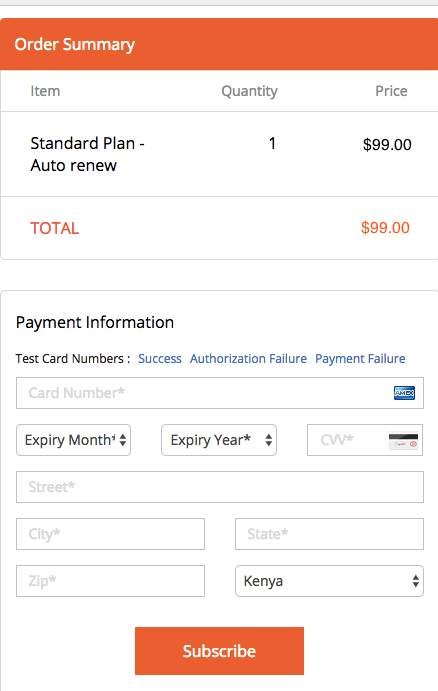
Note: You can go back to the subscription page to change your subscription plan and/or subscription option by clicking on the browser’s back button.
Once you have entered the payment details, click on Subscribe to upgrade your account. If payment is successful, your account will be upgraded to the selected subscription plan, and an email with the payment invoice will be sent to the email address associated with your account.
If the payment was unsuccessful, you will see an error message, and email notification about the error will also be sent to the email address associated with your account.