Cascading Select Questions
Cascading select questions are questions whose choices depend on the answers from previous questions. Cascading select questions help filter only relevant choices by simplifying the number of choices available to the respondent. This feature is commonly utilized for determining a respondent’s location, where the subsequent locations are filtered based on previous responses (i.e. region > district > village).
Below are steps to follow when adding Cascading Select Questions
Follow along with these instructions by using this example template.
- In a spreadsheet program such as Google Spreadsheet or Excel, create a template for the questions and responses you want to add.
a) Label the first column list_name. Each unique item in this column will result in a new question in the form builder. Repeat the text for this unique item for each possible response. The unique items should all be in lowercase. E.g. The first unique item is ‘providence’ as seen in the screenshot below.
b) Label the second column name. For each unique item in the list_name column, there will be a list of options in this column, which will be a unique value consisting of only letters, numbers, and underscores. E.g For the providence question, these unique values are ‘Coast’ and ‘Rift Valley’ – as seen in the screenshot below.
c) Label the third column label. These will be what is displayed in the form for each associated unique value in the name column. For E.g. Nairobi has a label of Nairobi.
d) Each response will need a name and a label as seen in the screenshot below.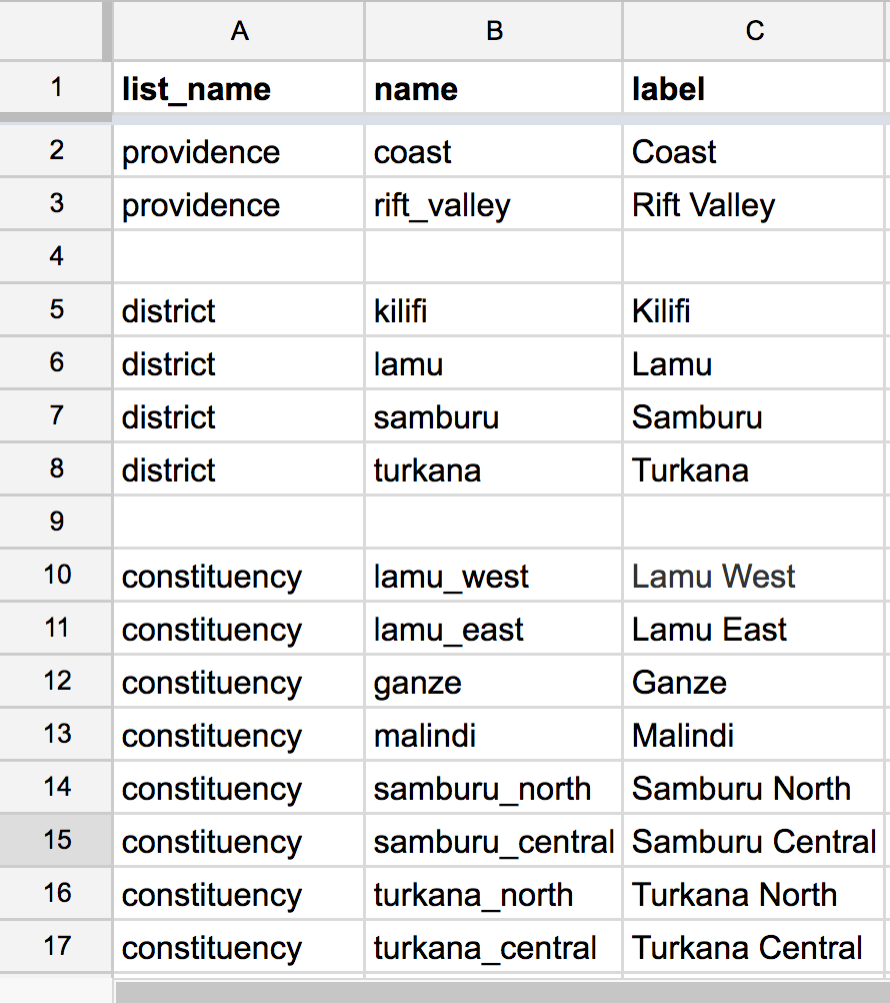
- For each parent question, create an additional column heading by copying and pasting the parent question name used in the list_name.
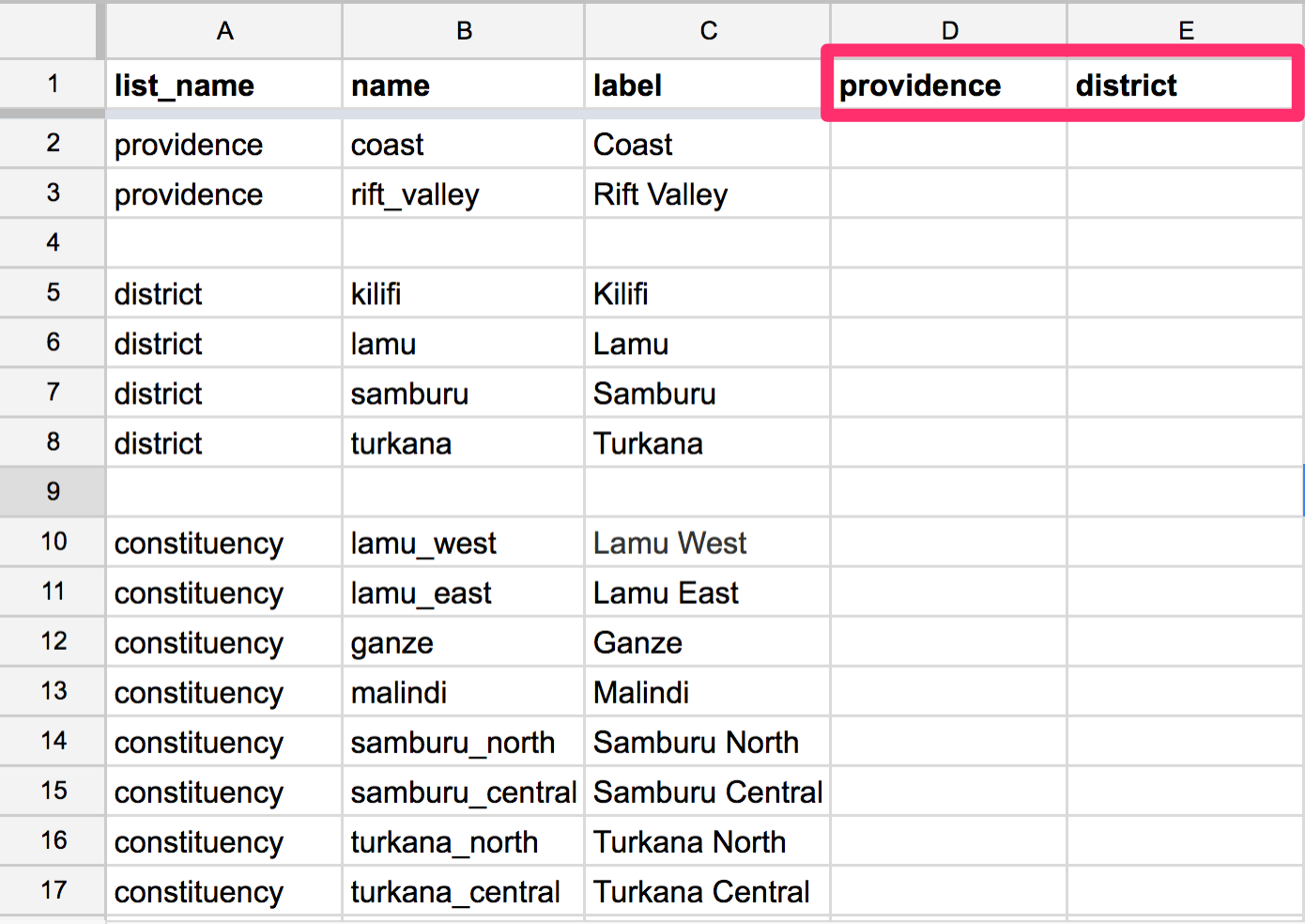
- To specify the parent to the response, write it to the right in its respective column using the same parent name used in the name column. Each response can have only one parent response (e.g The Kilifi district only has the parent providence of Coast).
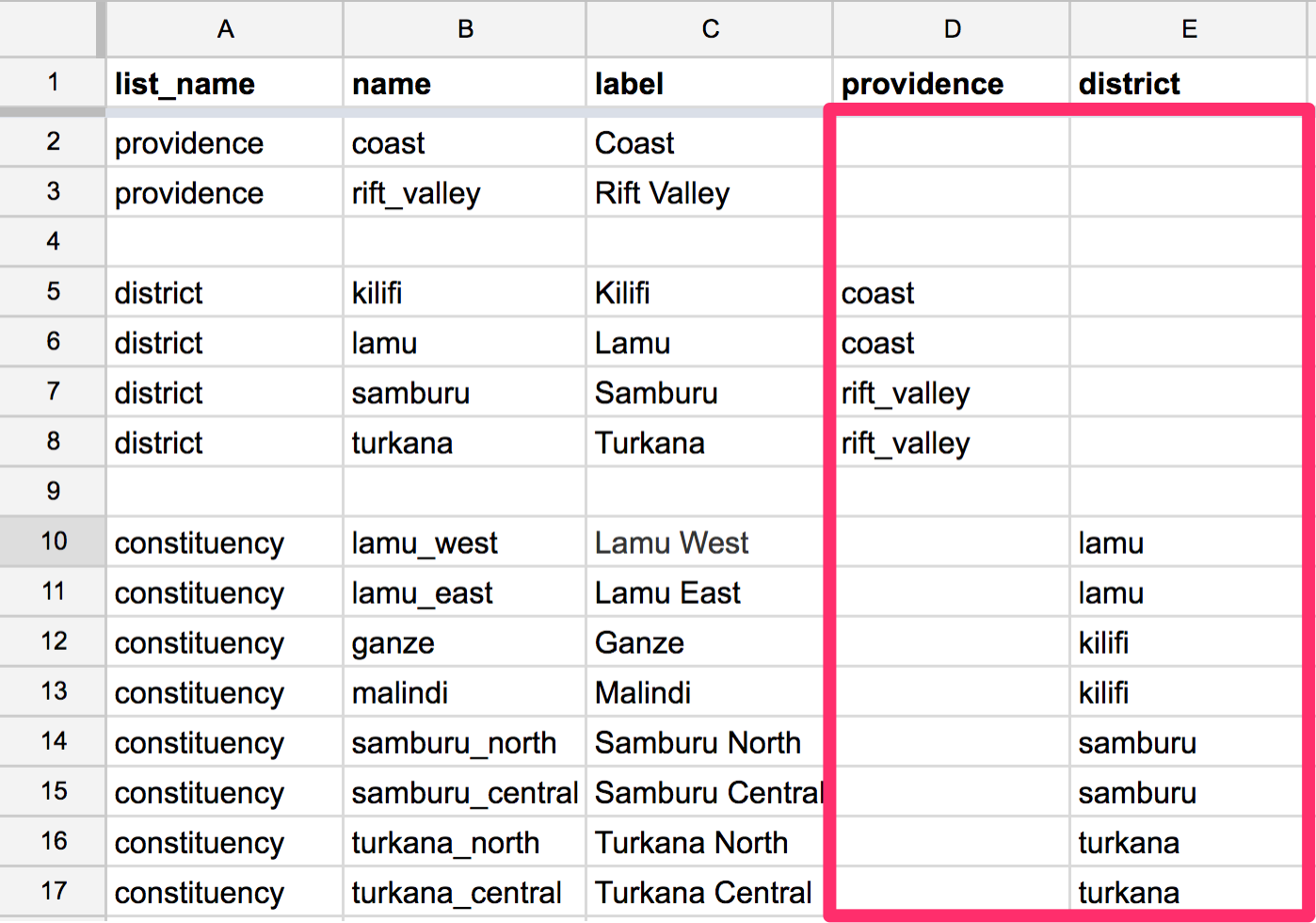
- Select the insert cascade select option at the top of the form builder as shown below.
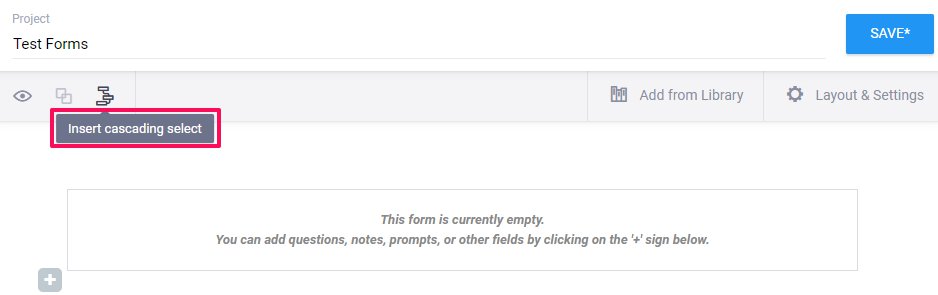
- Copy and paste the whole template into the Import Cascade and select Done to import as shown below. If there are any formatting mistakes, the template will not import.
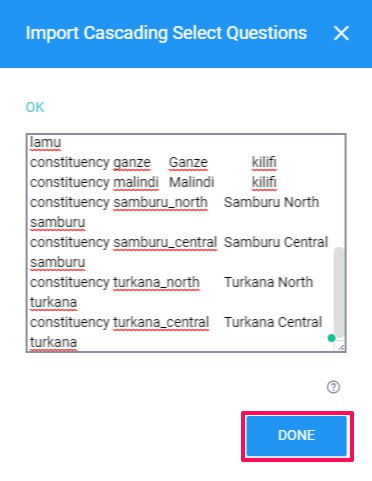
- The imported questions will be displayed as shown below. You can edit and move the questions anywhere in the form. You can also change the labels of the questions or responses and delete them.
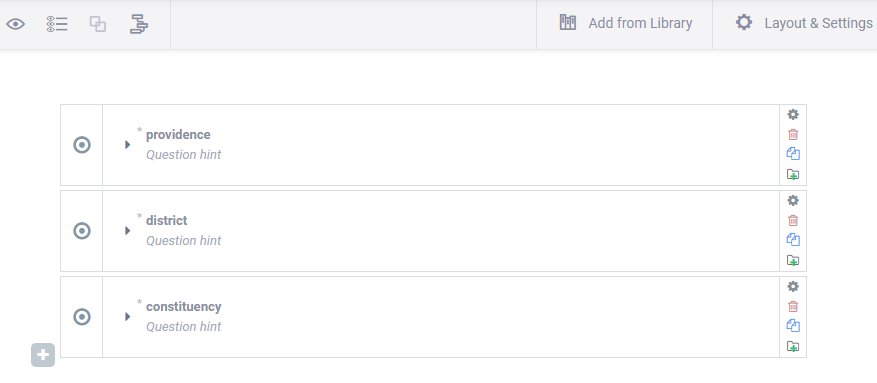
- To add additional responses to the cascading list, you can delete the imported questions and re-import the new list from your updated template in your spreadsheet.
