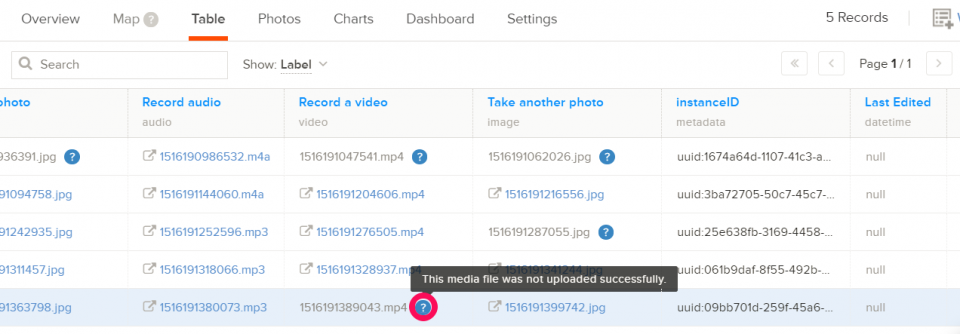When a submission containing media files is uploaded to the server, it’s not easy to tell if the media files were uploaded successfully. Some examples in which a media file might fail to be uploaded to the server include:
- The media file is deleted from the device before data is submitted to the server.
- Poor internet connection.
The media files metadata field makes it possible to check online whether all the media files have been uploaded to the server along with your other data.
Media attachments received column
To confirm if your media files have been uploaded to the server, open the Table tab of your form, then scroll to the last column Media attachments received on the far right.
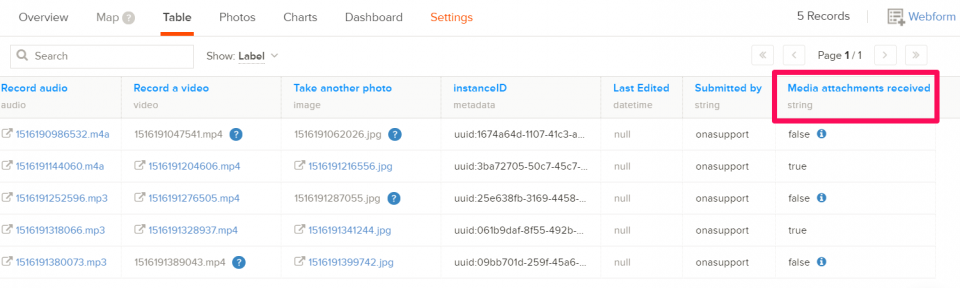
The field only contains boolean values: true meaning all the record’s media files have been uploaded successfully; and false meaning at least 1 or more of the record’s media files have not been uploaded successfully. The false value has a tooltip next to it that shows which media file was not uploaded when you hover the mouse over it.
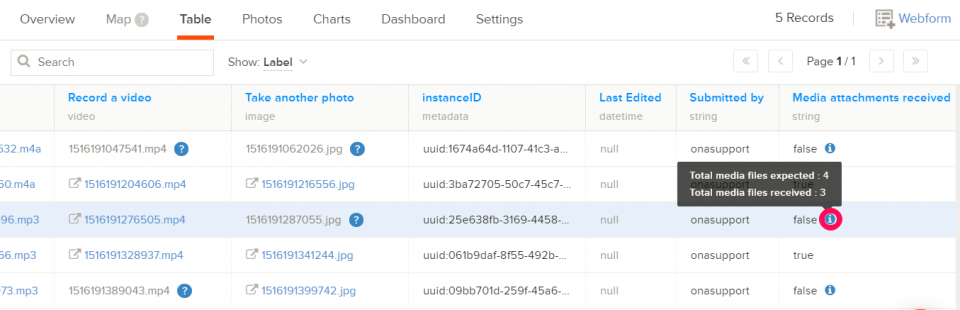
You can also check if a media file was uploaded by double-clicking on a single record on the Table tab, then clicking on the Show metadata link. The pop-up includes the Media attachment received field.
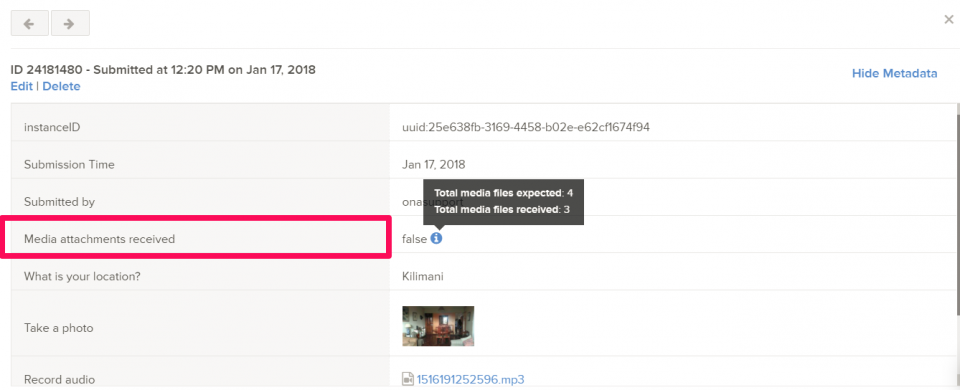
The Media file was not uploaded
For any media file that wasn’t uploaded, the file name on the Table tab is usually in blank font, and it has a tooltip next to it. Hovering the mouse over the file name shows a tooltip that indicates that the media file was not uploaded successfully.