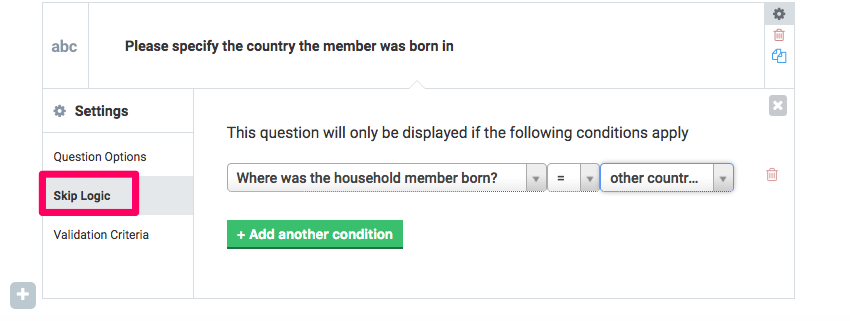Adding Calculate questions
Some forms may require advanced calculations. This can be done by selecting the calculate question type when adding the question.
Referencing another question to write the calculate expression might be needed. If this is the case, ensure the referenced question has a fixed name on the Settings option. When referencing other questions, always use the unique name or the data column name inside the question, referencing the style. e.g.${question_name}
Here is a step-by-step description of how to add a calculate question.
- Add the questions to be referenced to the calculate question.
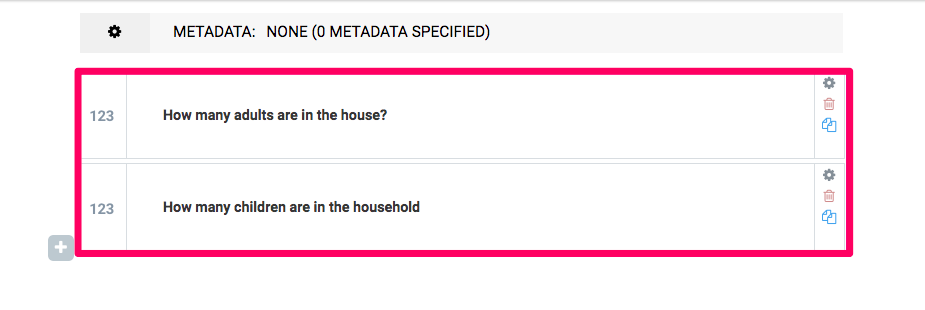 (Optional) Edit the column name of the questions, since this is what will be used to reference when writing the calculate expression.
(Optional) Edit the column name of the questions, since this is what will be used to reference when writing the calculate expression.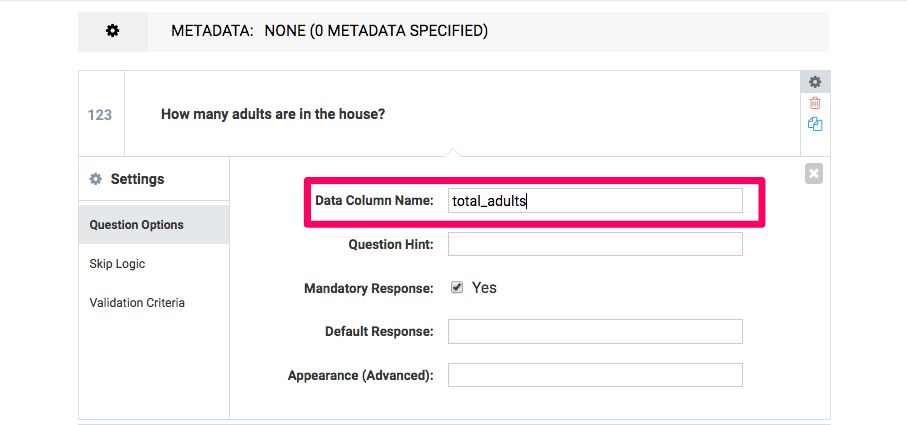
- Add the calculate expression, reference the relevant questions, and select the Calculate question type as shown below.
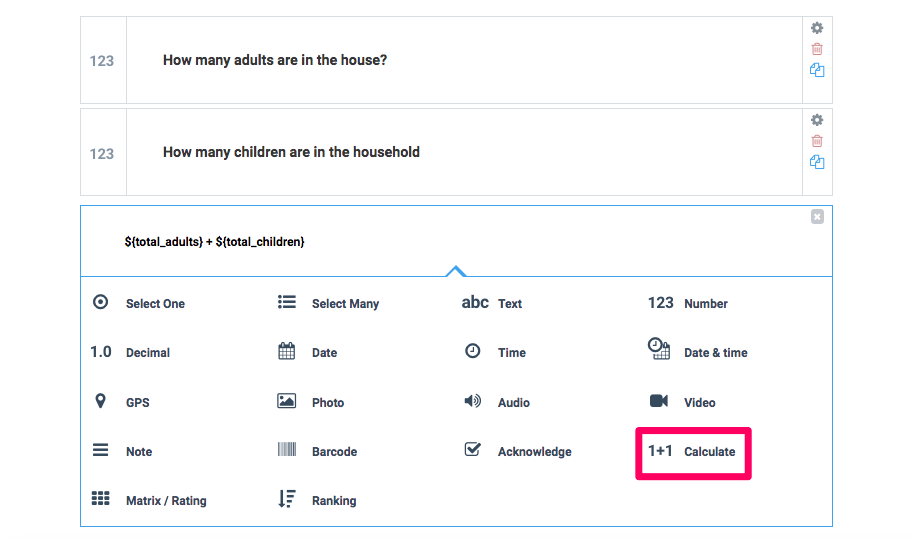
You can use the answer to this Calculate question for other purposes, such as building your skip logic (for example only ask a follow-up question above a certain income threshold) or by displaying it inside a Note.
Adding Choices to a Question
When adding a question with choices, you will need to choose either Select One or Select Multiple as the question type.
Below is a step-by-step description of how to add choices to a question:
- Add the desired question and select Select One as the question type as shown below.
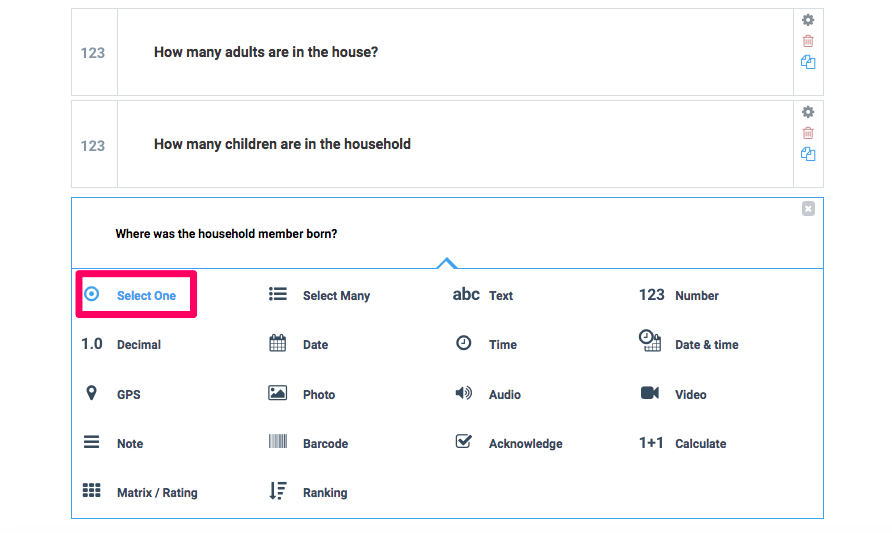
- A dialogue box will be displayed to add the different choice options as shown in the screenshot below. Click in the textbox and delete the default option. Fill in your desired choices to be included.
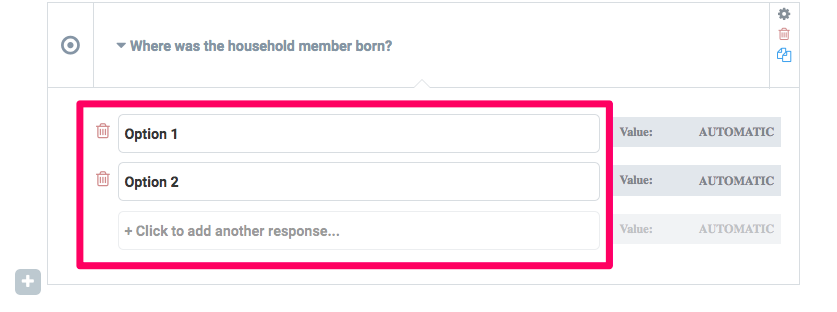
- Enter the value for the option in the text box highlighted as shown below.
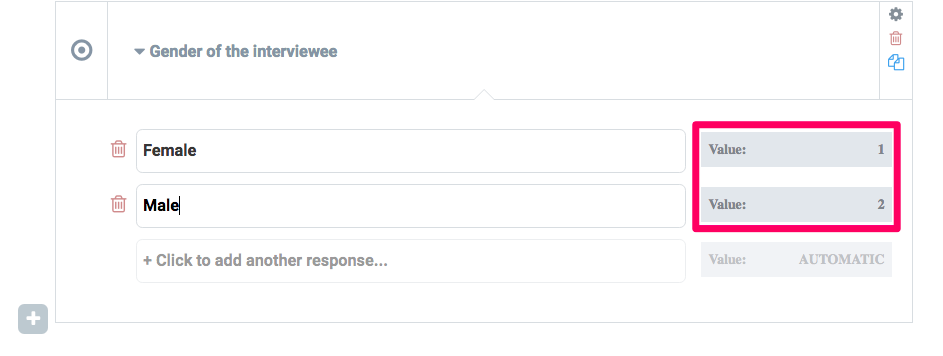
- (Optional) Add “Other” as part of the choice list.
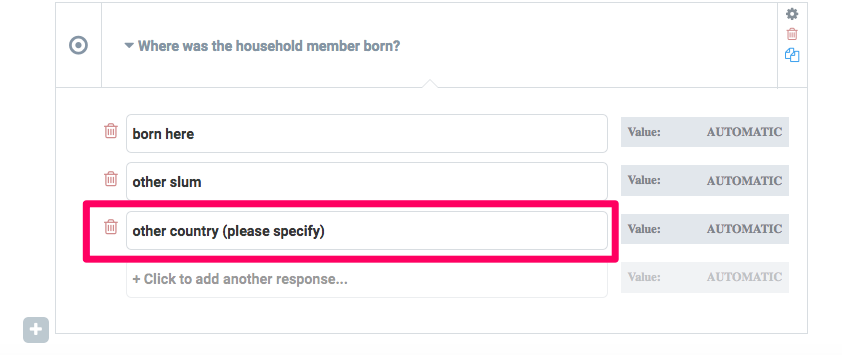
- Add a follow-up question with a ‘Text’ question type for the respondent to manually specify if “Other” is selected.

- Include skip logic for this question using the question’s settings. It should be displayed when ‘Other country’ is selected in the previous question (i.e. Where was the household member born?) as shown below.