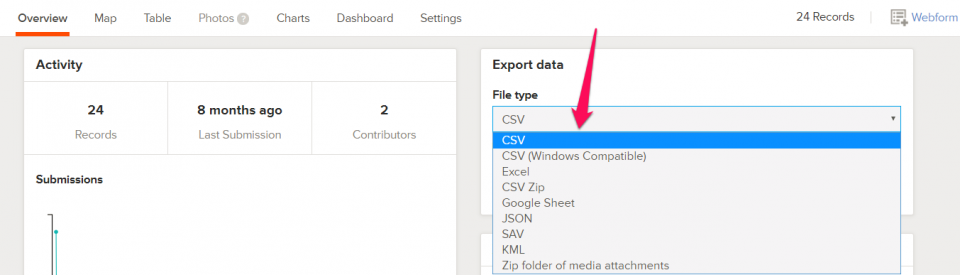New to Ona
How Ona works
Author surveys quickly and easily in Excel and upload them to Ona. Then, easily collect data for your survey on your Android device or web browser. A data connection is not needed when collecting data. Visualize your data as it comes in and gain insight with our powerful analytic tools.
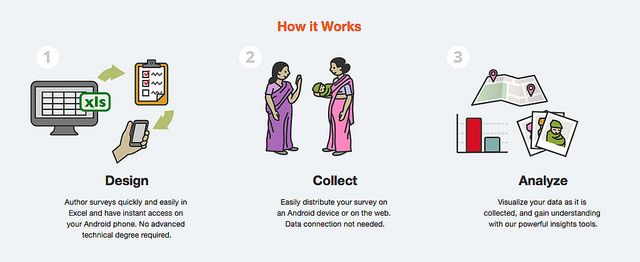
Signing up
To use Ona, you need to create an account. Start by clicking Join Ona and registering for an account. Choose a username for your account, and enter your full name, email address, and password. Finally, click the Sign Up button.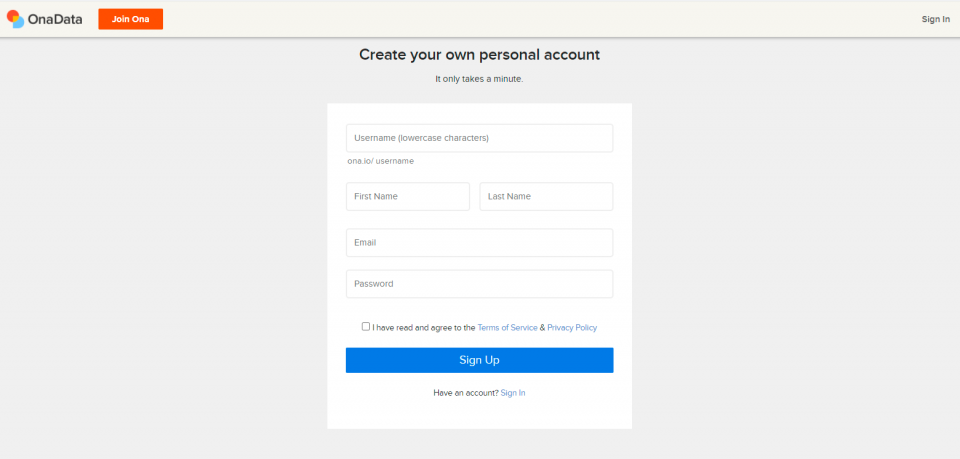
Signing up for a subscription plan
After registering for an account, you will be redirected to a subscription plan page displaying the available subscription plans.
Each subscription plan includes a summary of its cost per month, the number of private projects allowed, the number of private forms allowed, and the number of private form submissions allowed for each calendar month.
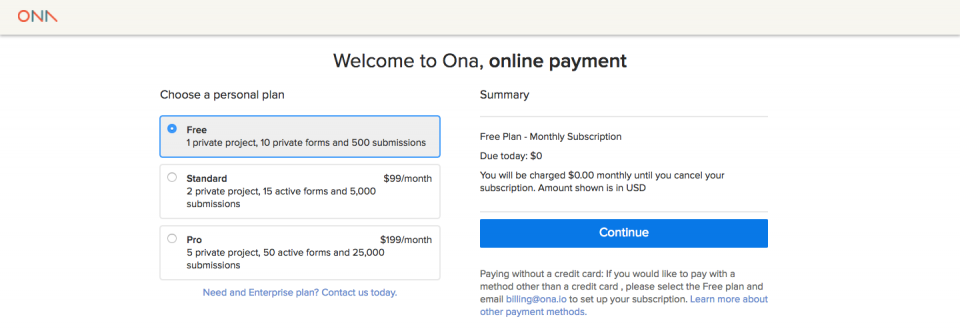
Choose the Free plan if you do not want to subscribe to a paid plan and then click the Continue button. You will be redirected to the EU citizen data privacy page, where you will be required to set the data privacy setting for your Ona account accordingly. Read this guide for more information.
Note: If you would like to purchase a paid plan, please see the Purchasing a Plan in Upgrading an Account.
Logging in
After creating your Ona account, you will automatically be logged in to your account. You will be required to sign in on subsequent visits to ona.io. Click on the Sign In button at the upper right corner of the page. Enter your account username or email address and password to log in.
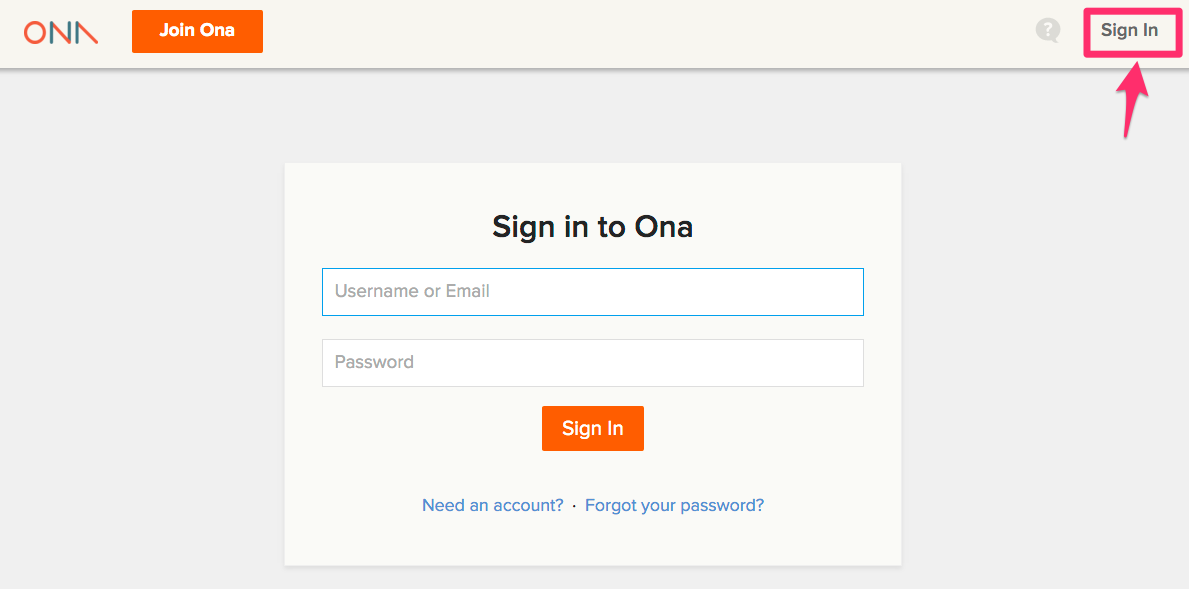
Projects
Create a project and upload forms and data related to the project.
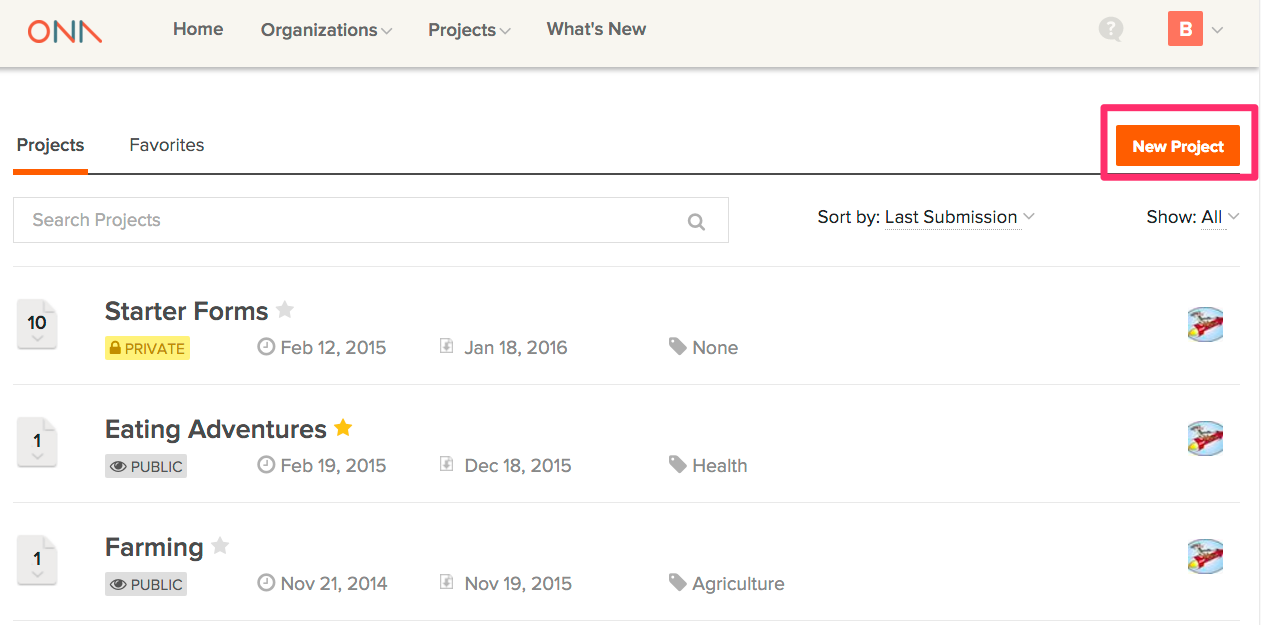
The project contains all of the forms and data related to the project and information to aid understanding for new collaborators on the project, such as project description, category, and location. Projects are where you set permissions for sharing and access to form submissions. Every form and all of the data in the project inherits the same settings as the project. Therefore, related forms should go into a single project for easy access and collaboration.
Sharing projects
Set sharing and form submission permissions for the project. The project can be made Public or Private. A Public Project is accessible to anyone on the internet with the project link, while a Private Project is only accessible to Ona users with whom the project has been shared.
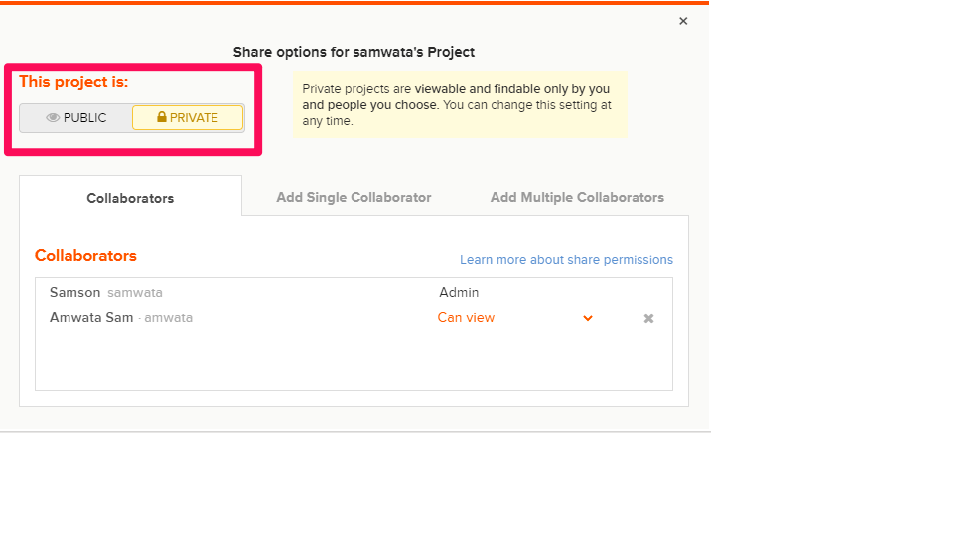
Project permissions
Add project collaborators, and type the username of the collaborator to invite them to view or contribute to a project. Then, give them permissions that will grant them access to the project. A collaborator can have Can View (Read Only), Can view and Download, Can Submit, and Can Edit permissions. An individual project will only have one Admin (the project owner), while an organization project can have more than one Admin. Read more on project permissions here.
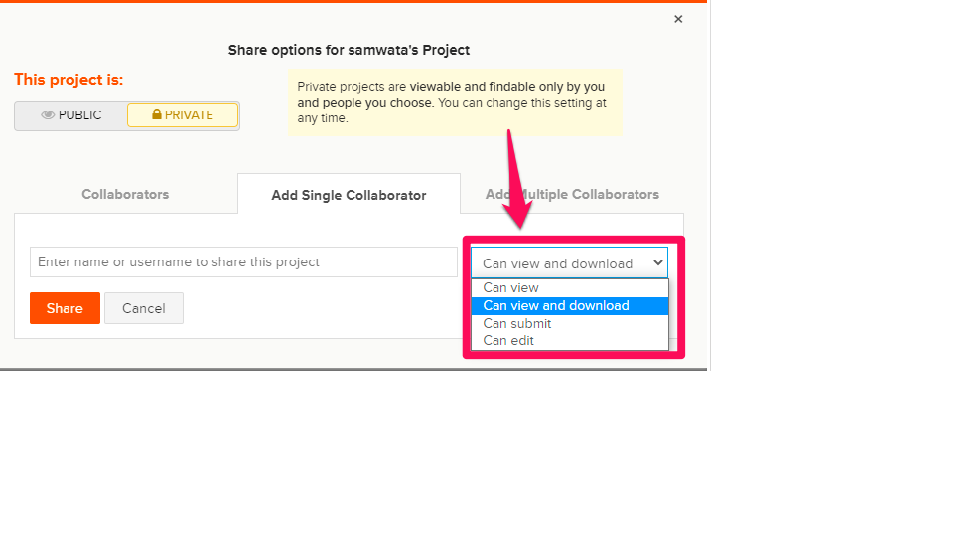
Form design
You can author surveys in Excel XLSForms. Ona will automatically convert your Excel survey into a format that works for both mobile and web-based data collection.
To learn how to author your forms in Excel, please visit http://xlsform.org/.
Adding forms to Projects
Upload your finished XLSForm to a Project in your Ona account to make it available for download and data collection. Read more about the various ways of uploading forms here.
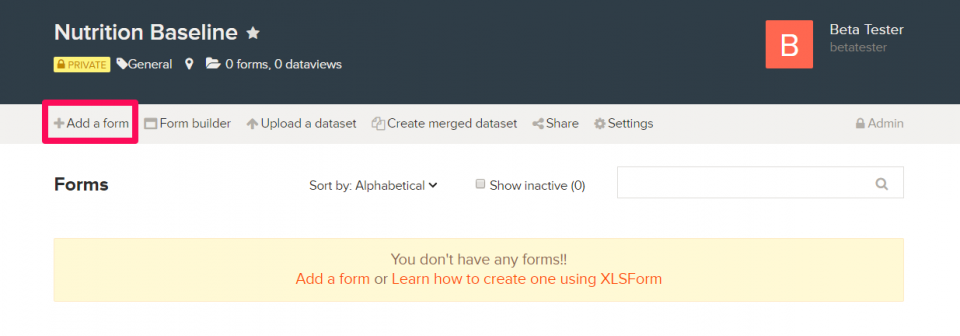
Collecting data
Gather data via a smartphone using Open Data Kit (ODK) Collect or via built-in web forms. Manage all your collected data securely in one spot under a project on your Ona dashboard.
Webform vs. mobile
Ona allows the collection of data in two various ways, which include Enketo Smart Paper, also known as Web forms, and ODK Collect. The options are complementary, and it is recommended to decide on a survey-to-survey basis which is the most suitable tool. Read more on the tools here.
Using Enketo
Enketo is a web-based data collection client that allows for offline data collection through a web browser on any device.
Obtain the Enketo form url from Submit data section on the form’s Overview page and paste it on any modern web browser.
Using ODK Collect
Ona was designed to work with ODK Collect, a proven mobile data collection tool developed by the University of Washington.
ODK Collect is a free and open-source Android application that makes it easy to collect surveys offline. It is a trusted tool used in thousands of data collection projects worldwide.
From Google Play Store on your Android device, search and download the latest version of ODK Collect.
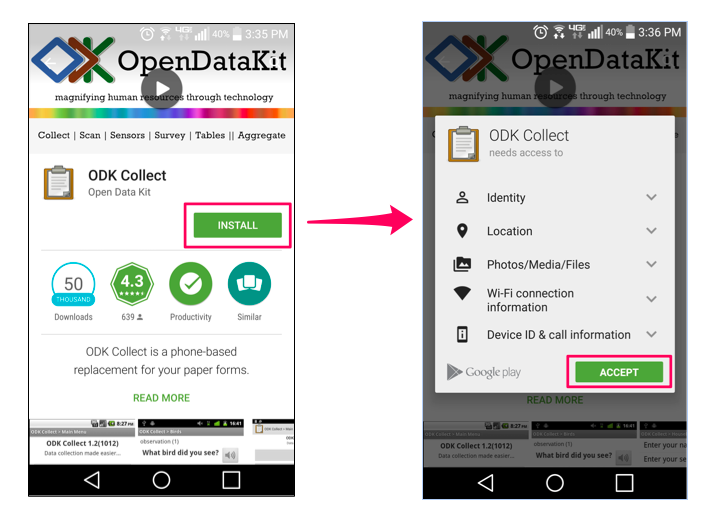
Then, configure ODK for Ona. The url https://odk.ona.io must be given to ODK Collect before you get forms from and submit data to Ona. In ODK Collect’s Main Menu, press the Menu button. Select General Settings, then Configure platform settings. Enter the above url as the server. Then enter your Ona login details.
Read more in our comprehensive guide on setting up ODK Collect to help you configure your Android smartphone for data collection.
Analyzing data
Visualize and share your data as it is collected via online maps, and photo galleries, or export the data in different formats for more advanced analysis. Easily switch between data exports, maps, tables, photos, and chart views.
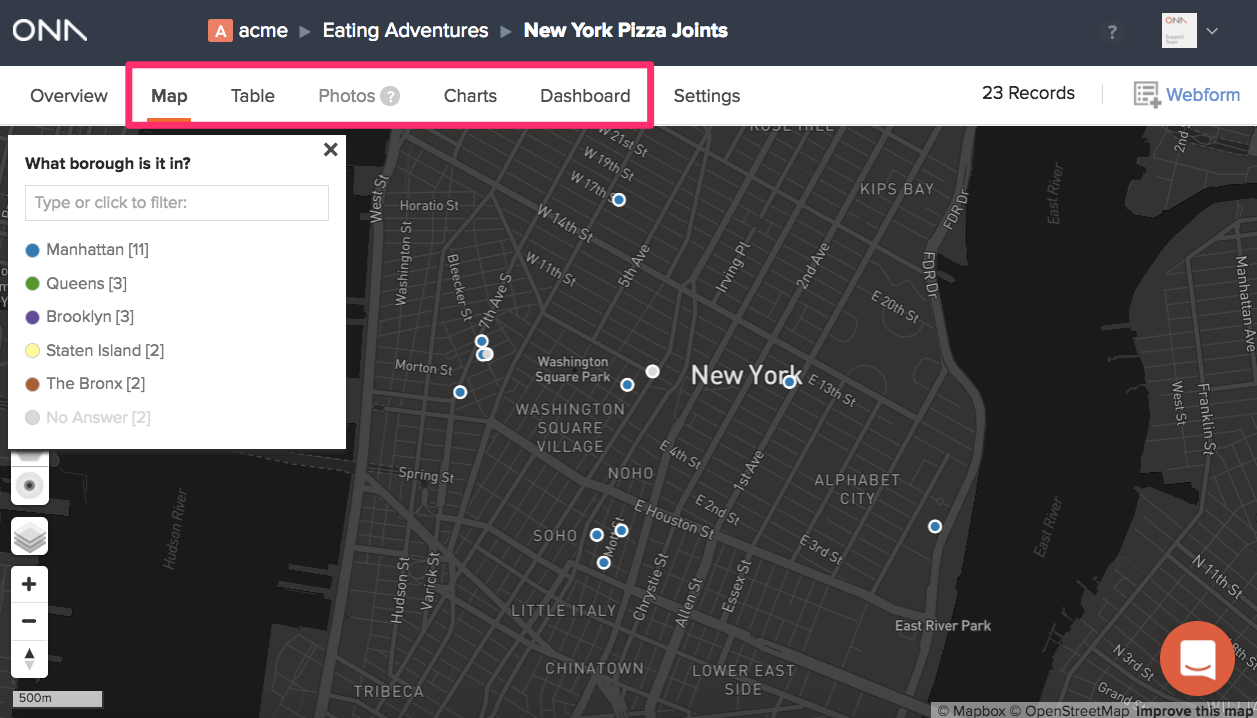
Table view
View submitted data directly in your browser.
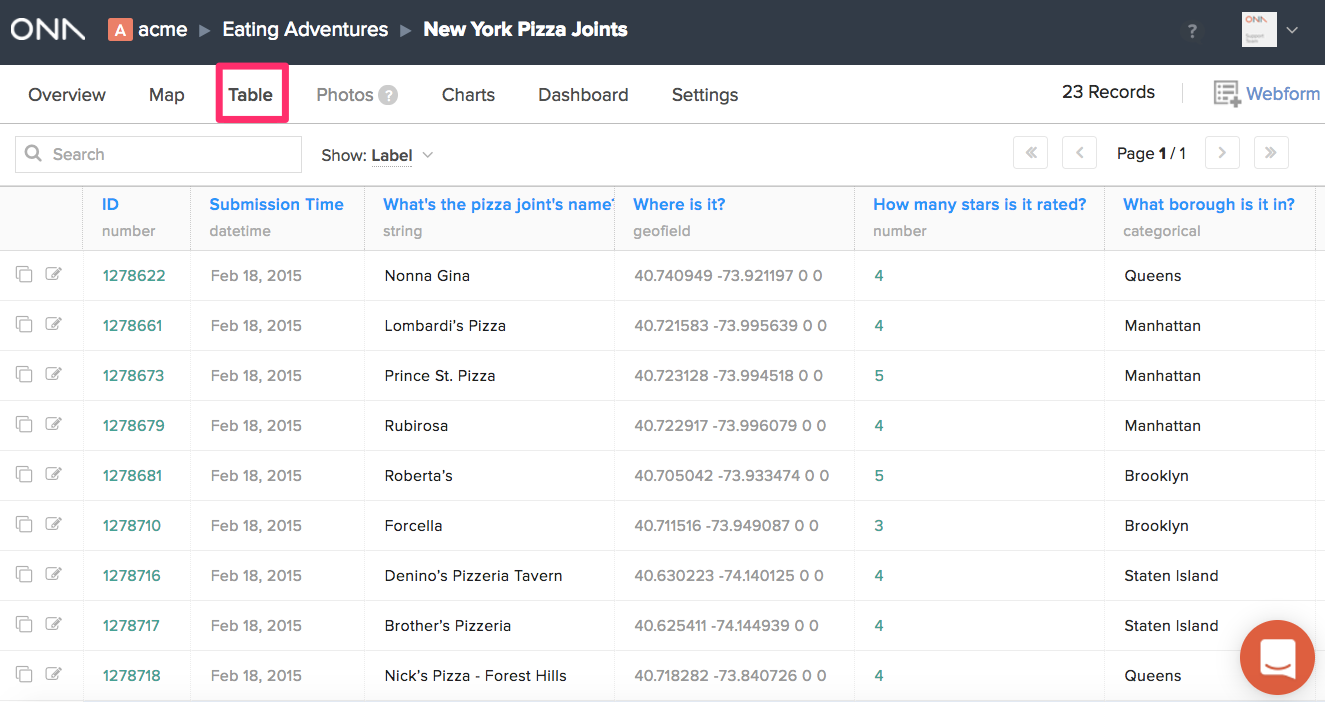
Map view
If your form contains a GPS point, the data will automatically show up in the map view as points. Click on any point to see all the data (including photos) associated with that point.
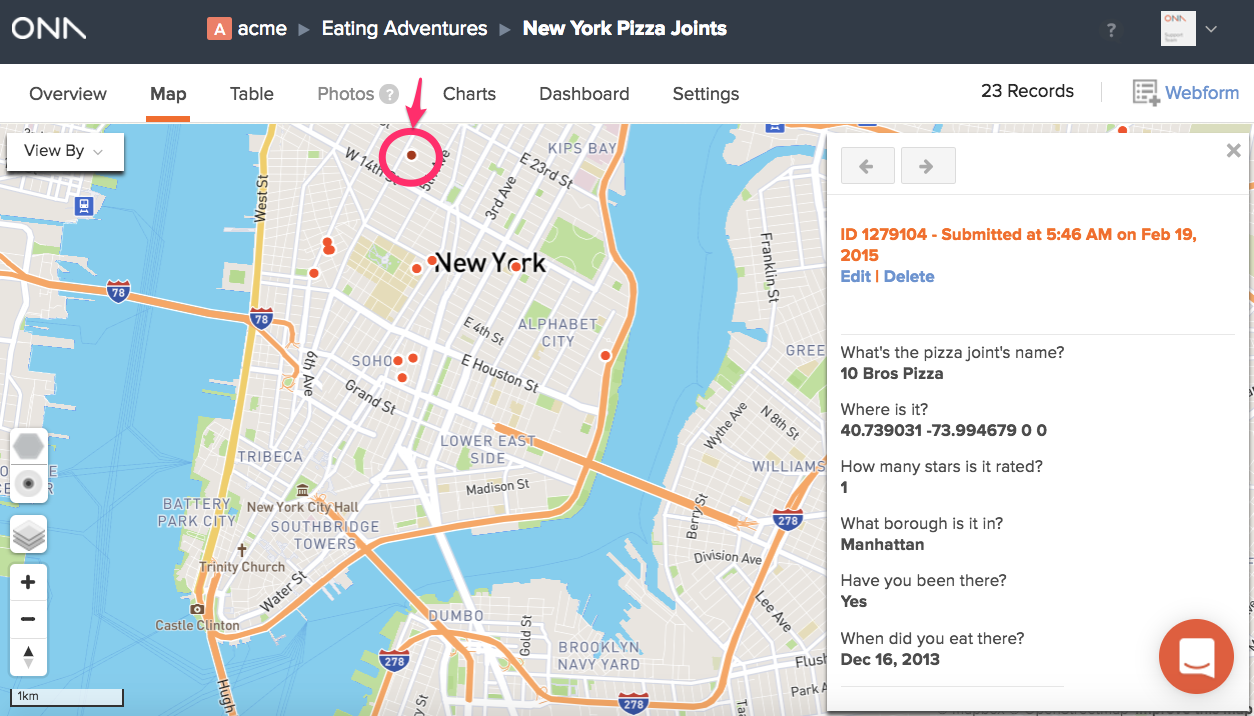
Easily view the distribution of responses by question type, filtered with different color dots.
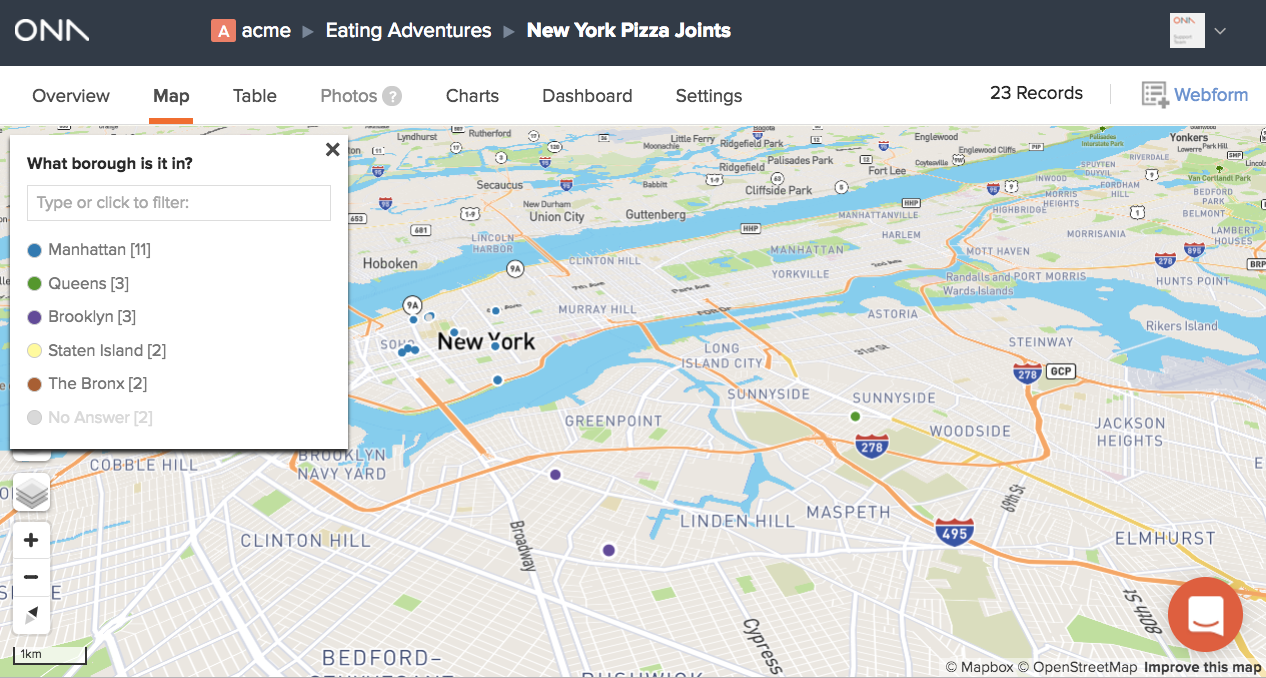
Summary charts
Easily view and create summary bar charts.
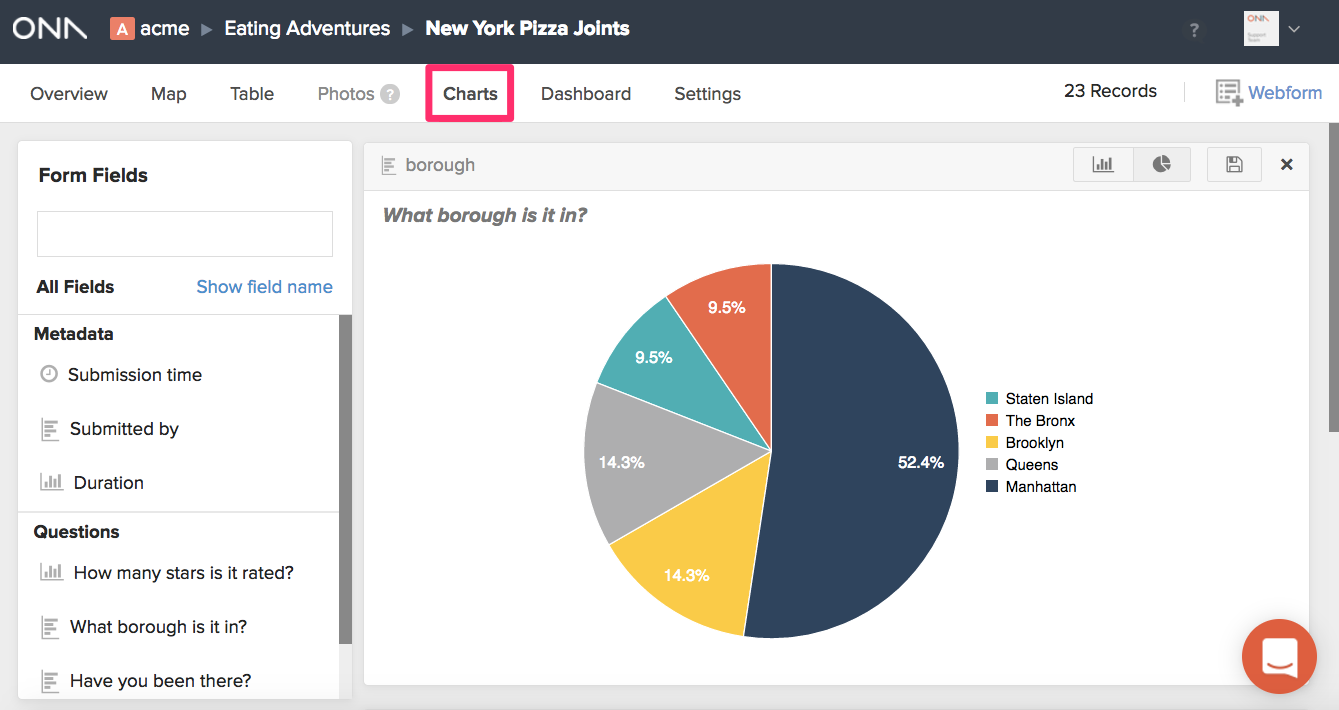
Filtered datasets
Create a subset of your data with certain conditions and share the filtered dataset with users. Read more on filtered datasets How do filtered datasets work?
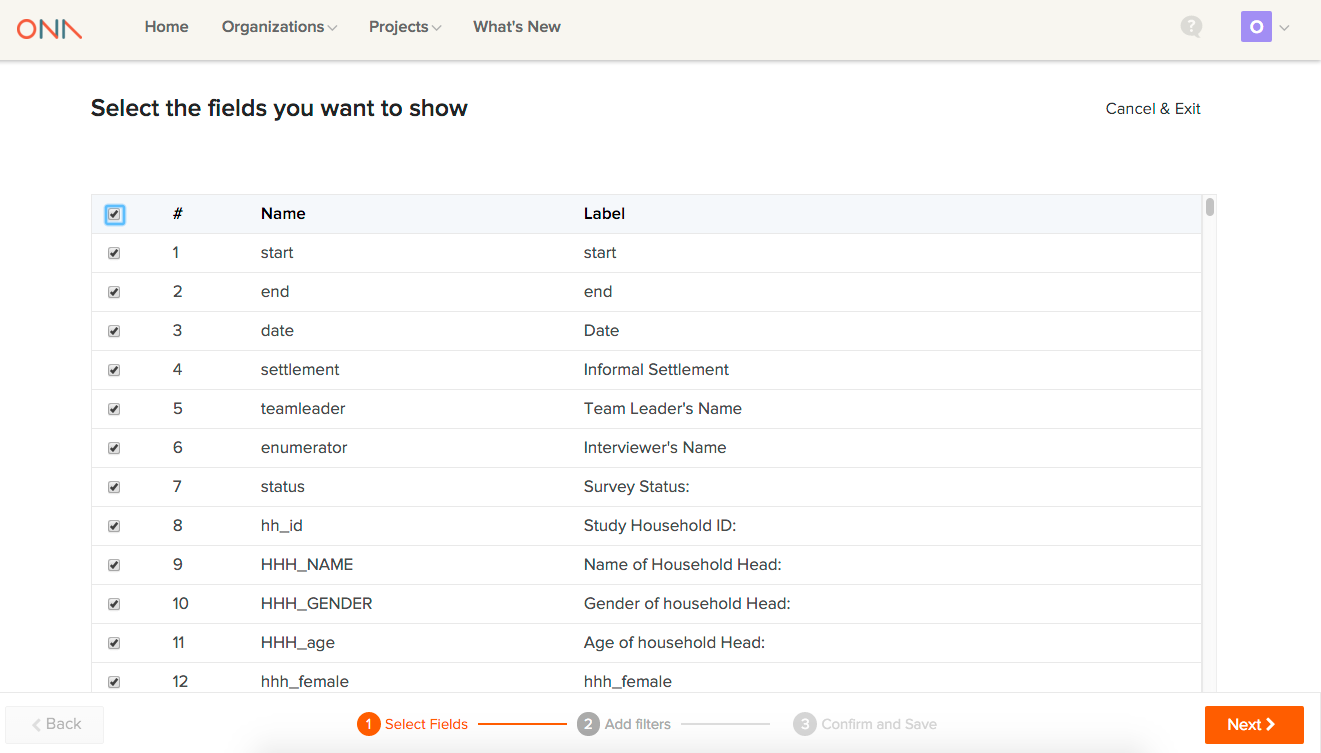
Data Exports
Export your data in various formats under the Export data section on the form’s Overview page.