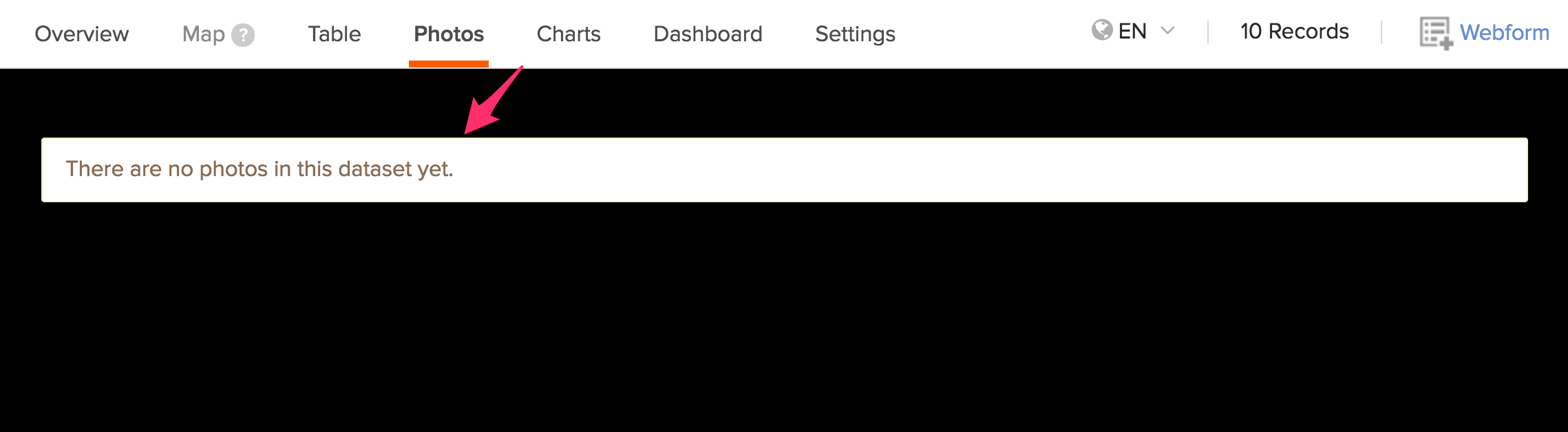The Photos tab lets you view all the photos from your form in a slideshow format. The Photos tab, highlighted below in the data view, is only enabled if the form has an image question type.
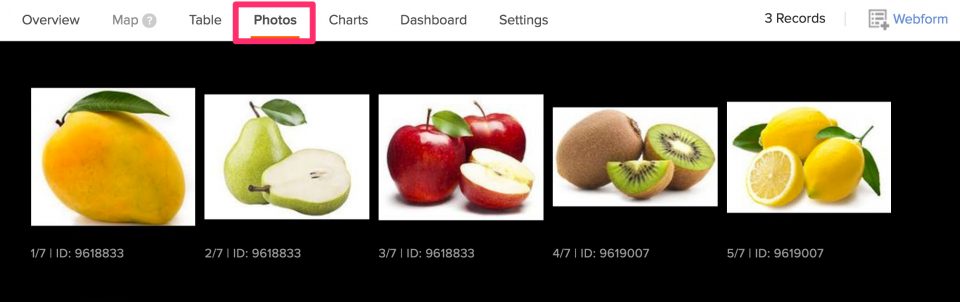
The image caption shows the image’s number in the dataset and the submission it is from.
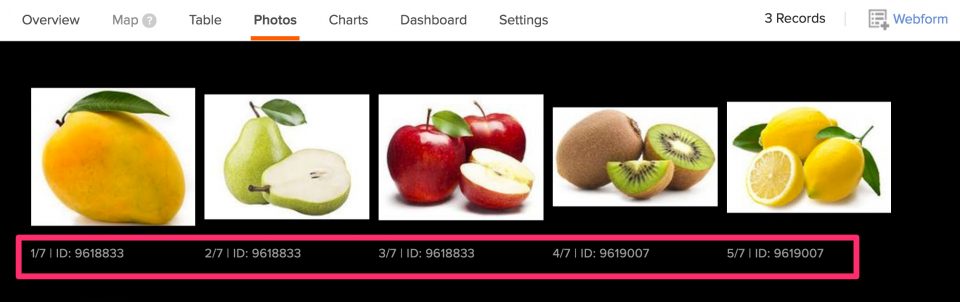
Clicking a thumbnail opens the image in an expanded view. In the larger view, the image opens showing a button to download the image and close the view mode.
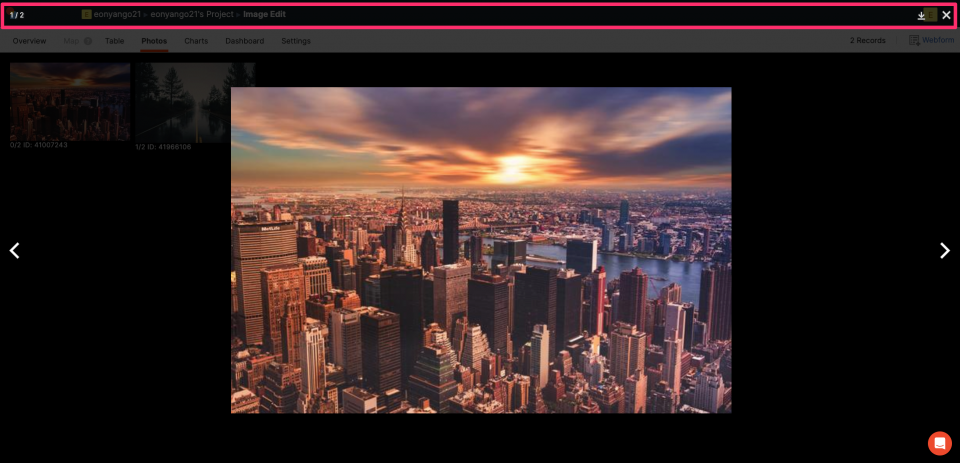
To download your image, click on the download button:
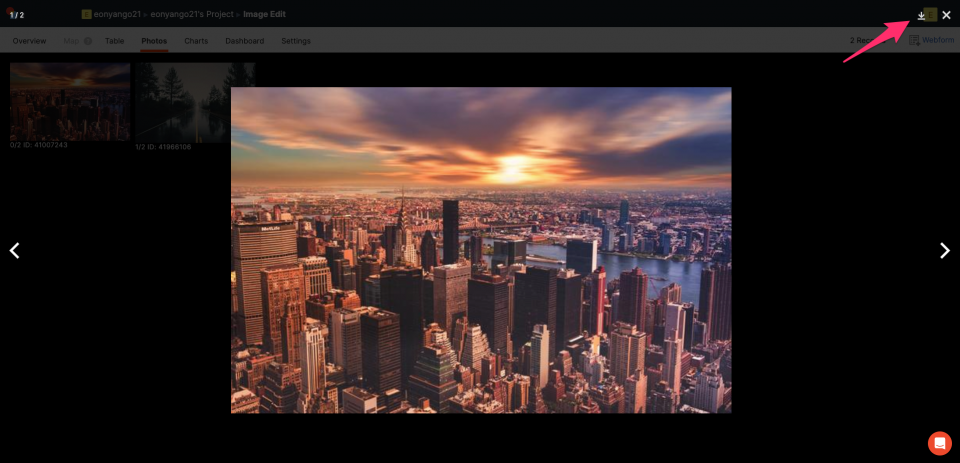
You can have multiple images attached to one submission, including images within a repeat group.
If your form does not have images submitted yet, the below message is shown.