The EU introduced a new data privacy legislation called General Data Protection Regulation (GDPR) effective May 25, 2018. This regulation was introduced to strengthen the privacy rights of EU citizens. Anybody collecting data on EU citizens must sign an Ona Data Processing Agreement (DPA) and enable the EU citizen data privacy setting on their Ona account. EU citizen data is any information collected via an Ona form related to an EU citizen that can be used to directly or indirectly identify that EU citizen. Read this help guide for more information.
The EU citizen data privacy setting is a setting that has been included in Ona accounts to ensure that all accounts collecting data on EU citizens comply with the General Data Protection Regulation(GDPR).
How to enable EU Citizen Data Privacy Setting
For new accounts, the EU citizen data privacy modal opens immediately after creating an Ona account. For old accounts that were created before GDPR was effective, the EU citizen data privacy modal appears as soon as you log into your account.
If you are collecting EU citizen data, select the option Yes, to enable the EU citizen data privacy setting on your account. Select No, if you are not collecting EU citizen data.
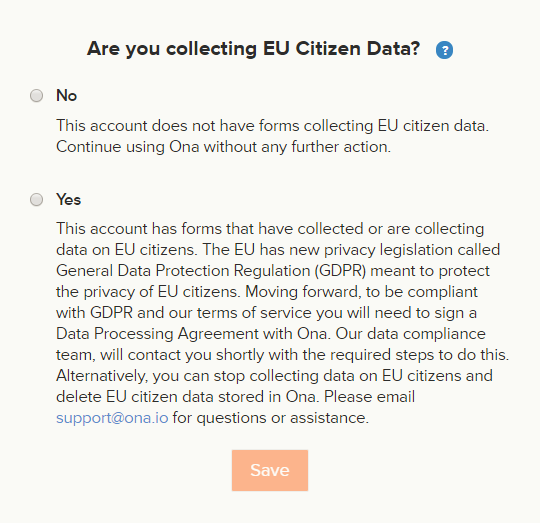
Click the Save button to save the setting for your account. The EU citizen data notification is displayed on your account’s home page.

If you select option No, you will continue using your Ona account without further action.
If you had previously indicated that you were not collecting EU citizen data, but this has changed over the course of a project or you have started a new project where you are collecting EU citizen data, you can enable the EU citizen data privacy setting under the Settings page.
Click on the drop-down menu next to your profile avatar in the top right corner of your account, then click on Settings.
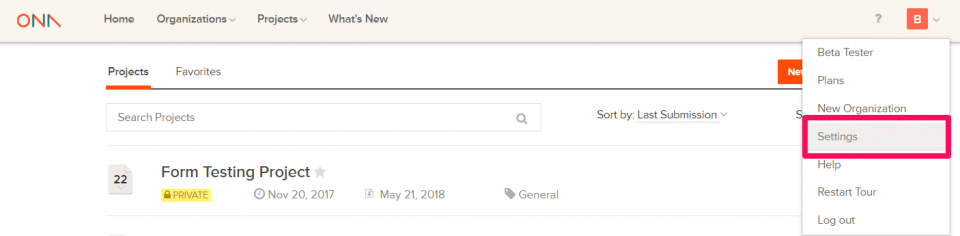
On the Settings page, click on the Edit Account Settings tab.
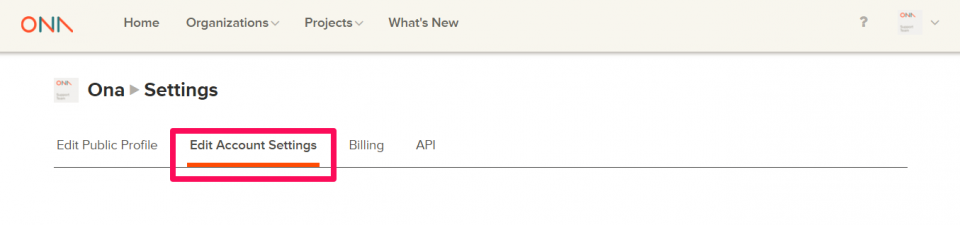
Scroll down to the EU Citizen Data Privacy Setting section, then click the Update Data Privacy Setting button to change the setting from No to Yes.
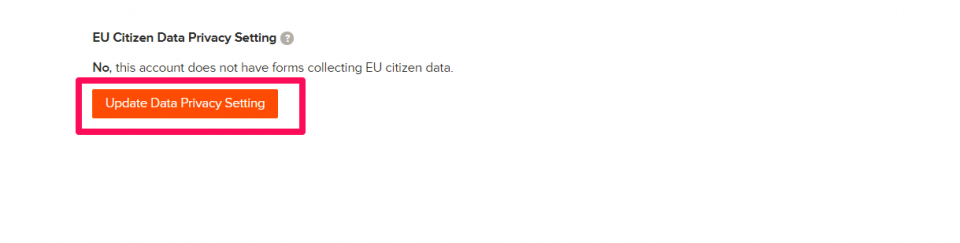
Clicking on the Update Data Privacy Setting redirects you to the EU citizen data privacy modal where you can change the setting. Select the option Yes to indicate that you are now collecting EU citizen data, then click on the Save button to save the changes.
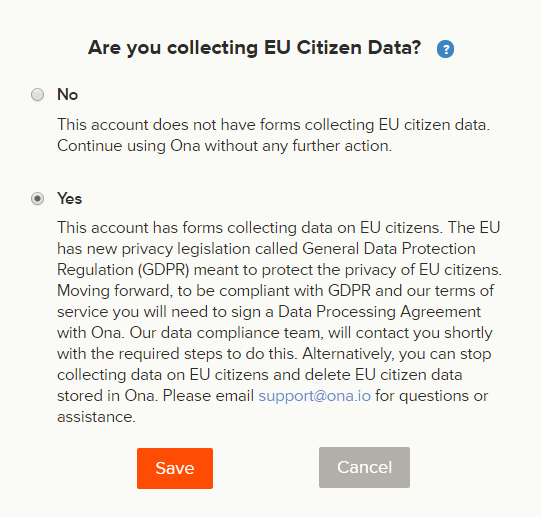
Once you click on the Submit button, the EU citizen data notification is displayed on your account’s home page.
Click on the Cancel button to cancel any changes made or if you do not want to update the EU citizen data privacy setting. Clicking on the Cancel button redirects you back to the Edit Account Settings page.
