Submission Review is a feature that allows project owners to approve and/or reject submissions made to any form in their projects. Reviewing submitted data is important in ensuring accurate and appropriate data collection, which is essential to maintaining the integrity of the research.
Only users with Admin permission levels to a project can review submissions made to a form.
Turning on Submission Review
The submission review feature is disabled by default. You can enable it at the form level, meaning you can have the submission review enabled on one form in a project but not another.
To enable submission review, click Edit Form Settings from the Form Info section of the form’s Settings.
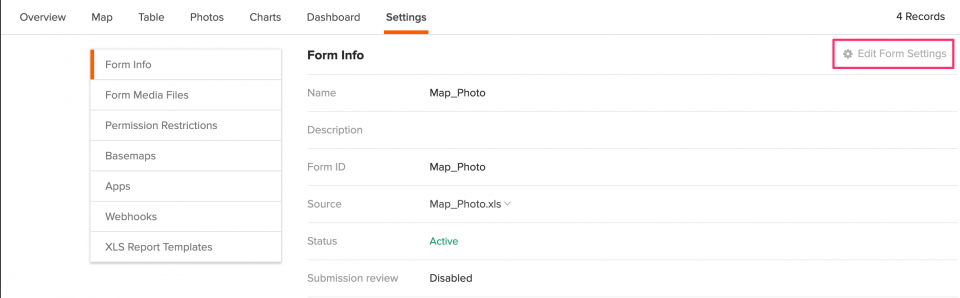
Then, select Enabled and click Save.
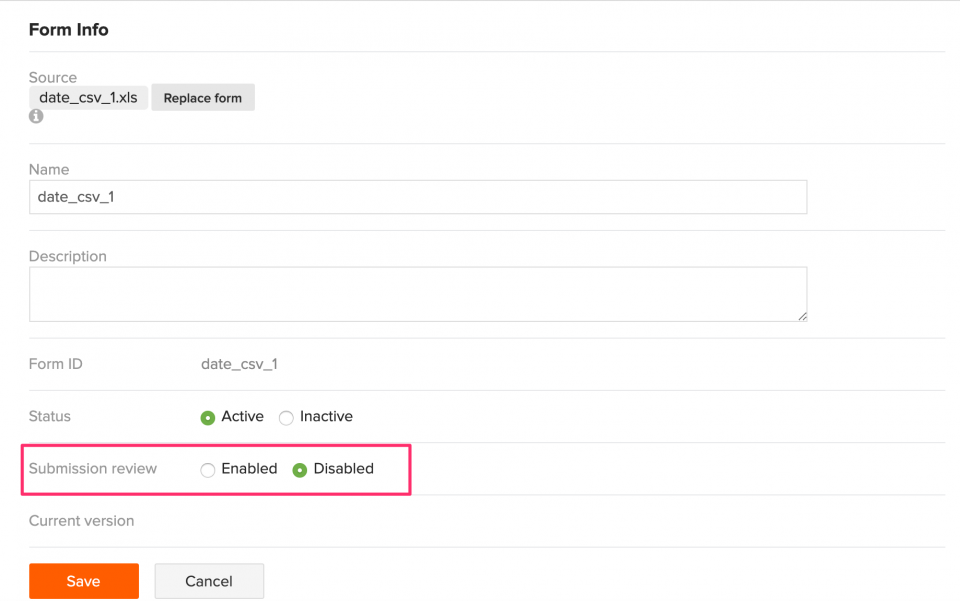
Structure of a submission review
A submission review is divided into two parts:
- Review status
- Review comment
Review Status
Once you have reviewed a submission, you can assign it any of the following statuses:
- Approved – Data within the submission is accurate.
- Rejected – Data within a submission is inaccurate.
- Pending – The default status, which means the submission has not been reviewed yet or is still under review.
Review Comment
This is a note that explains the status assigned to a submission. Review comments are mandatory for submissions marked as rejected, but optional for those with an approved status.
Reviewing submissions
You can review submissions from the form’s Table tab. You can review one submission at a time or multiple submissions at the same time.
To review one submission, click on the checkbox on the left of a record to select it. To review multiple submissions, select multiple records.
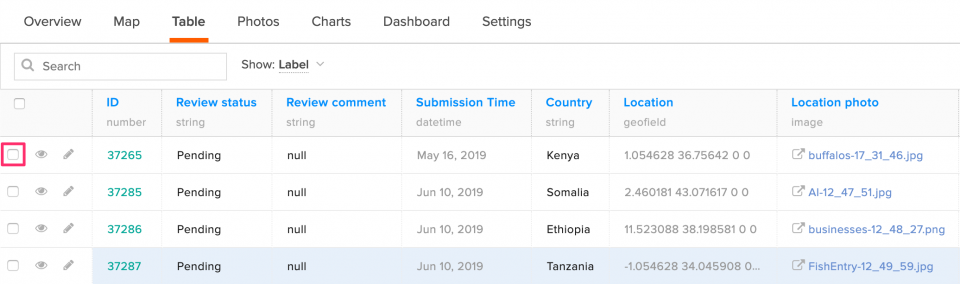
A review button will show up at the top when single or multiple submissions are selected.
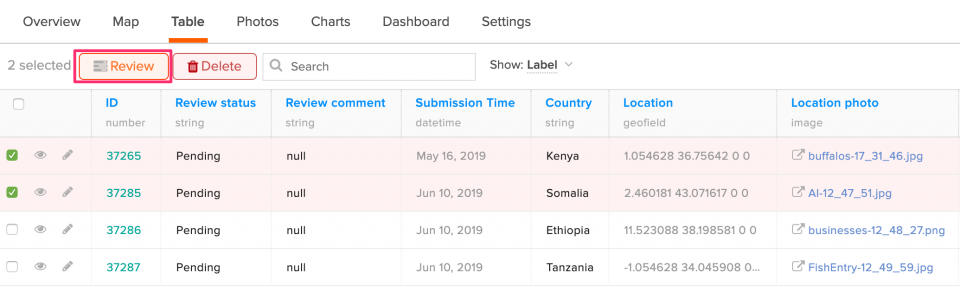
Click on this button to open the Submission Review modal.
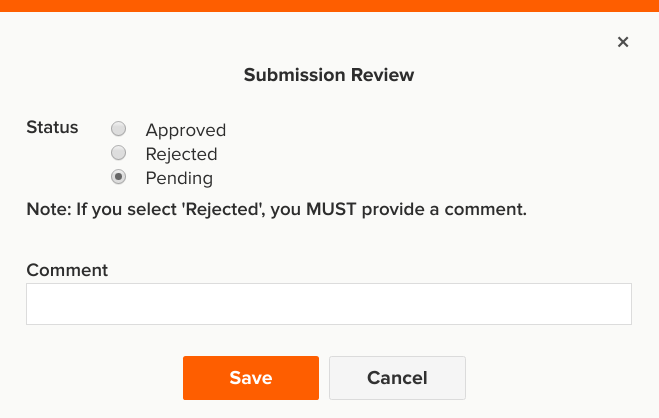
Select a review status and write a comment (if applicable), then click on the Save button to save the changes. You can also add a comment without assigning a review status to a submission. Clicking on the Cancel button will undo the changes made.
NOTE: Selecting multiple records for review will result in all selected records having the same review status and review comments.
You can view the review status and comment on the Table tab.
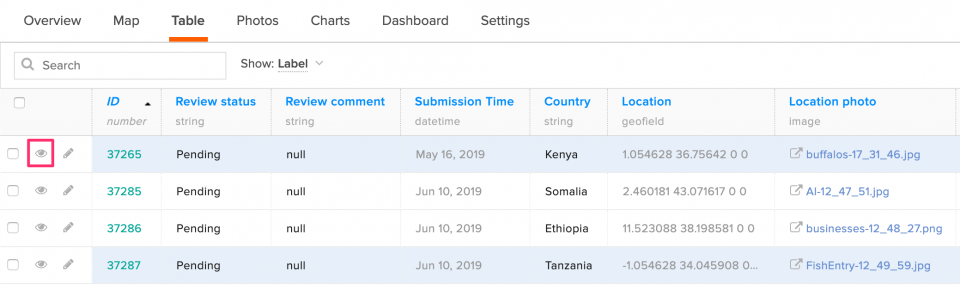
You can also review a single submission by clicking on the view button to open the single submission modal.
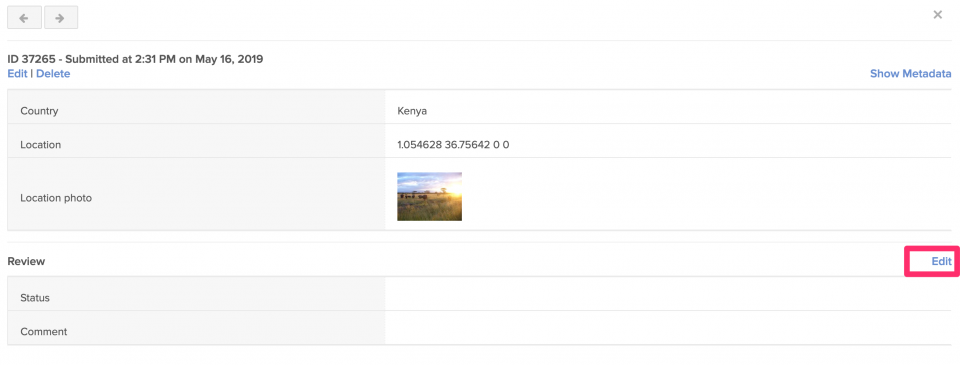
In the single submission modal, click on the Edit link to show the review statuses and comment on the text box under the Review section.
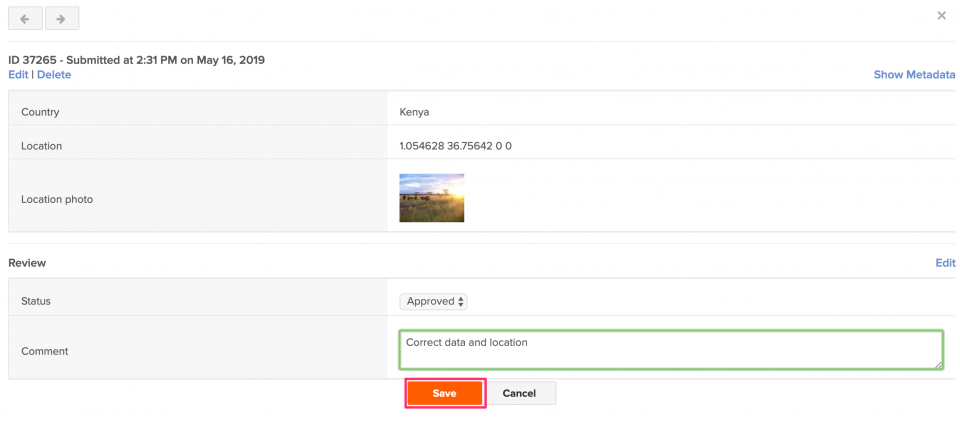
After reviewing the submission, select a status from the Status drop-down and write a review comment (if applicable). Click on the Save button to save the review status or the Cancel button to undo the changes.
A submission can be reviewed more than once. Subsequent reviews show only the latest updated review status and comments.
Exporting Data with Reviews
Form data, including review status and comments, can be exported from the Export data section of the form’s Overview page. To include reviews, click on Show advanced export options.
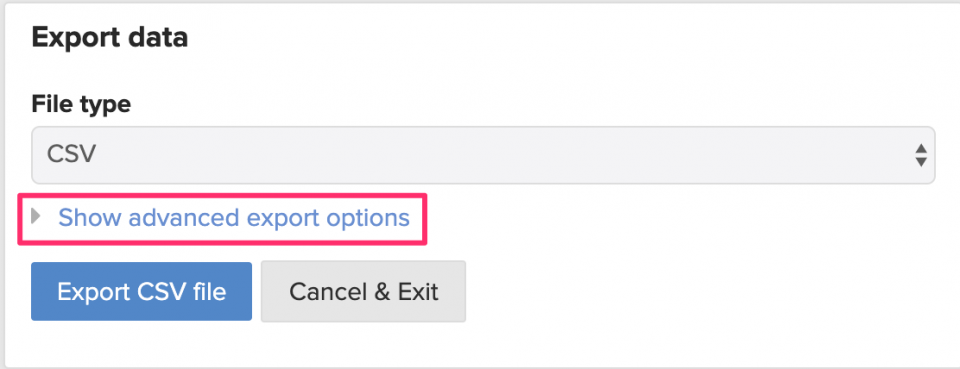
On the options displayed, select Include reviews, then export the file.
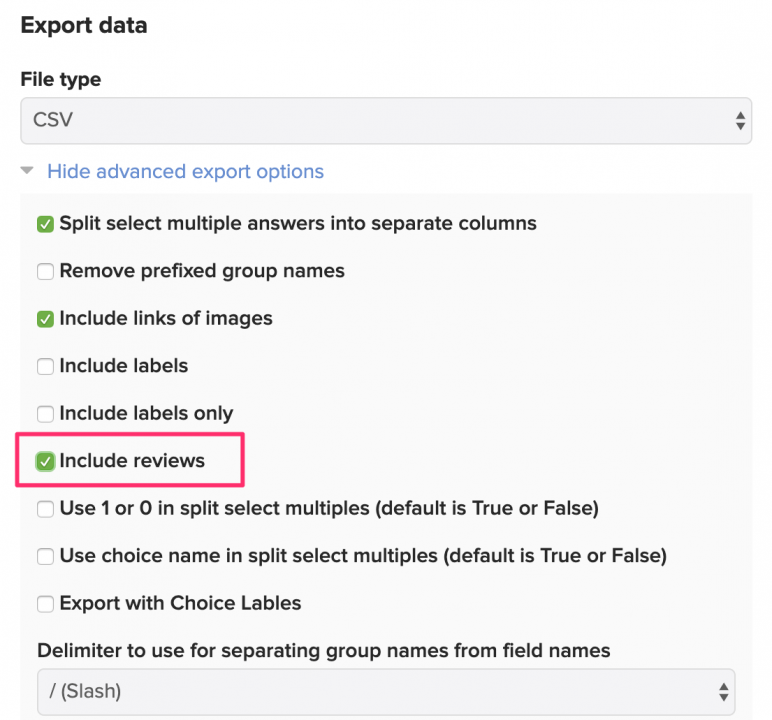
The data exported will have the columns review status and review comment as the last two columns.
Disabling Submission Reviews
If you no longer need the submission reviews, you can hide the Review status and Review comment columns by disabling submission review from Edit Form Settings from the Form Info section of the form’s Settings. This process is similar to turning on submission reviews.
Review statuses and review comments will be saved, and you can access them again by enabling submission review.
