Account Setup
Creating an account
Ona is a web-based platform that works on any modern web browser. To sign up for an account, follow the instructions in the Getting Started guide or visit https://ona.io/join to get started quickly.
Logging in
Enter your username or email address and password to log in to your Ona account. If you have forgotten your password, you can reset your account password.
Editing your profile
Your public profile page on Ona is the profile that other web users can see if they search for you on Ona. It contains your name, username, avatar, and a list of all your public projects (don’t worry, your private projects remain hidden and private).
To view your profile, click on the drop-down menu next to your profile avatar at the top right corner of your account, then click on your name.
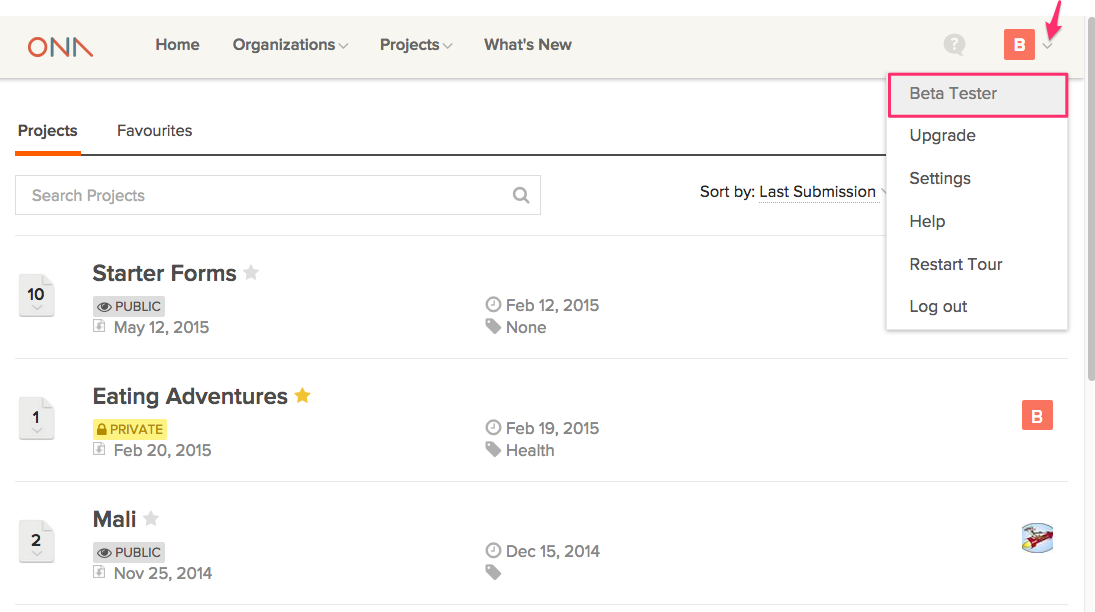
Your profile will be displayed as shown below:
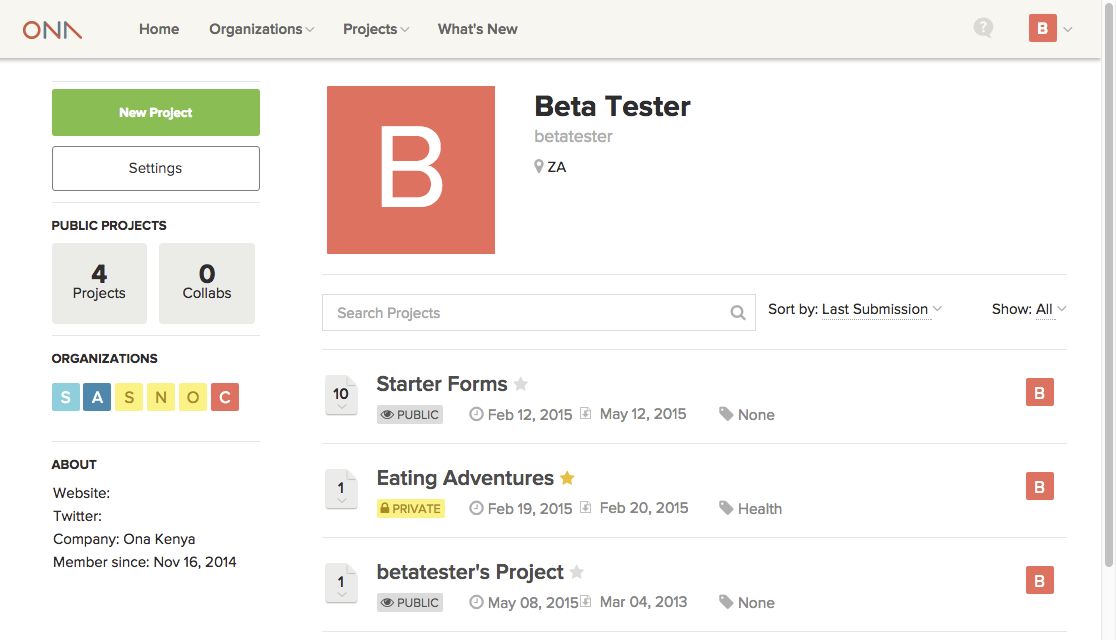
Note:
If you are logged in, you will be able to see all of your projects in your profile page, both public and private. To see what your profile page looks like to other web users, copy the website url from your profile page, log out of Ona, then paste the website url back into the web address bar. You should now only see your public projects.
You can update the information that is on your profile page by going to the Settings menu option in the account drop-down menu.
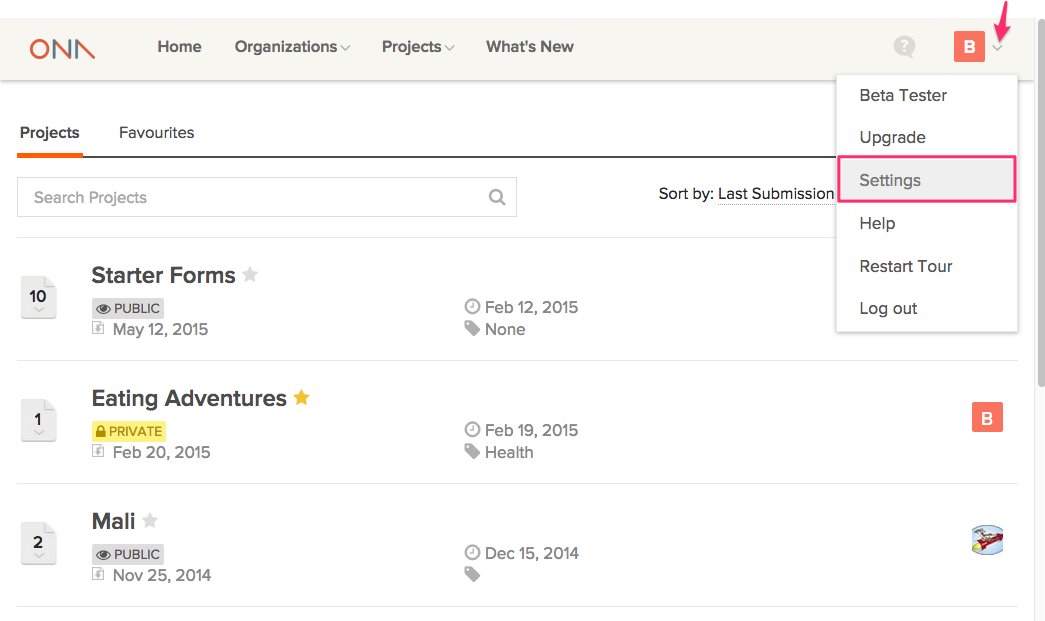
On the Edit Public Profile tab, you can add or change your profile information and upload a picture to replace your avatar.
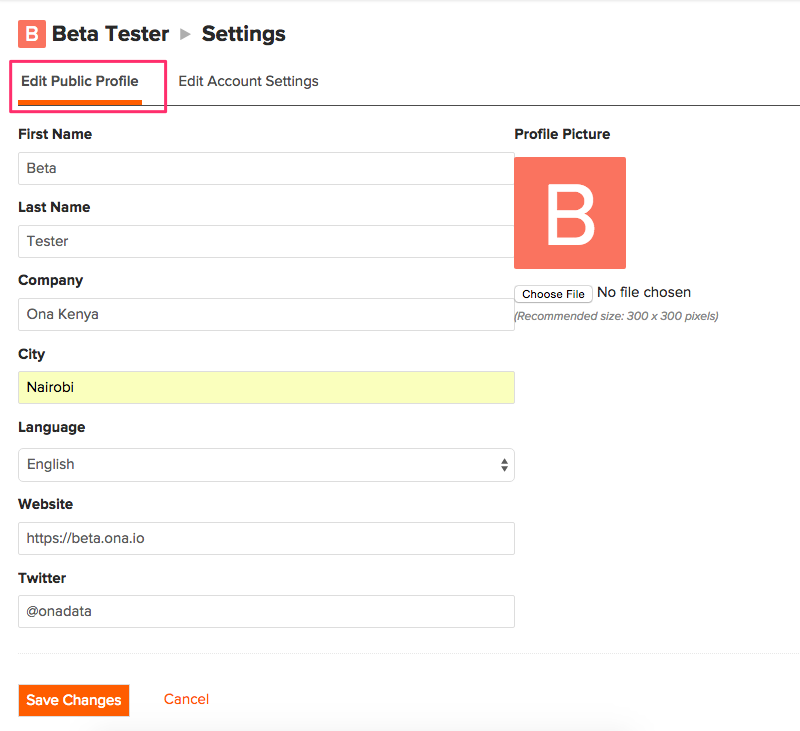
After you make the desired changes to your profile information, click on the Save Changes button located at the bottom.
Creating an organization account
After creating your Ona account, you have the option of creating an organization account. An organization account is different from a personal account in that it can be managed by multiple users, making it ideal for organizations that need to manage data across different teams. You can read more about this type of account in the Organizations Guide. A few differences between the org accounts and the personal accounts can be found on the FAQ page.
Account Management
How do I change my password?
If you ever need to change your account password, you can do so from the Edit Account Settings page.
- Navigate to your Settings page and click on the Edit Account Settings tab;
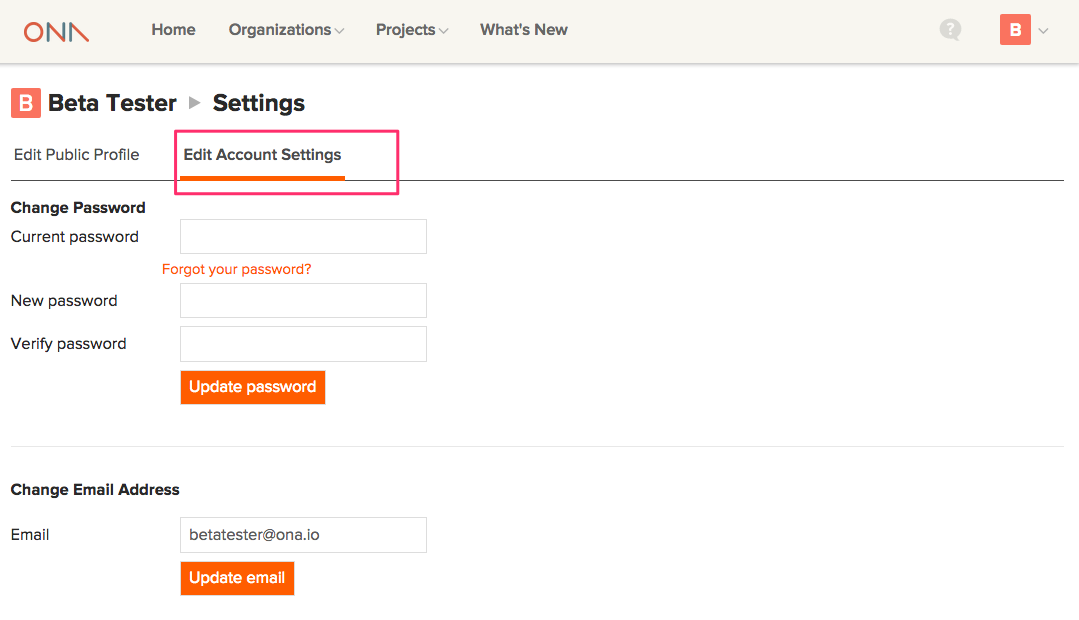
- Enter your current password, then type in your new password and verify it;
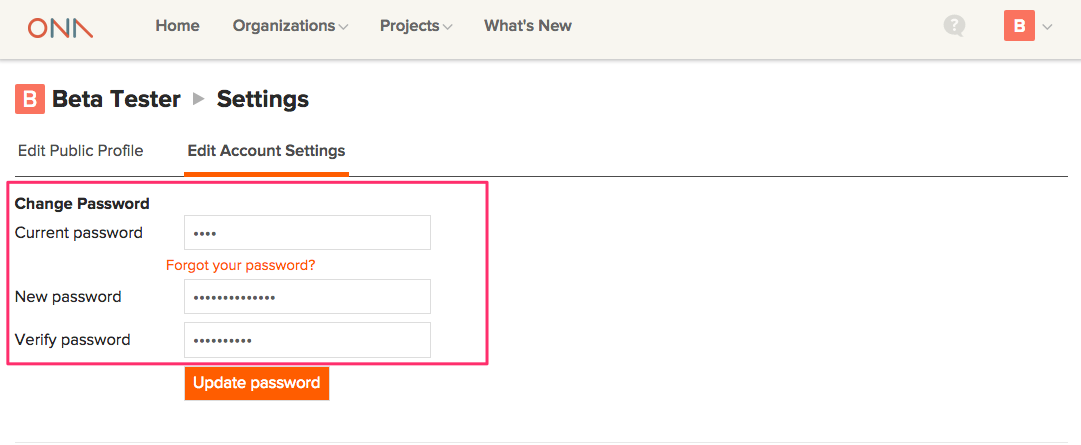
- Click on Update password. You will receive a confirmation email to the email address listed on your account.
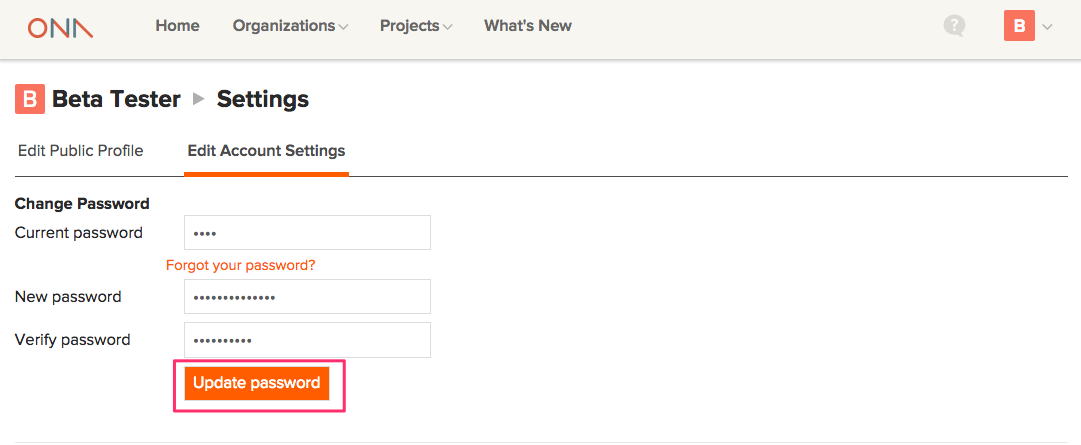
How do I change the email address on my account?
It’s important to keep your email address up to date on your Ona account, as this is the primary way we communicate updates about the Ona platform with our users. If you forget your account password, you will need to reset it so that you can access the email address listed on your account.
- To change your account email address, navigate to your Settings page and click on the Edit Account Settings tab;
- Scroll down to the Change Email Address section and type the new email address;
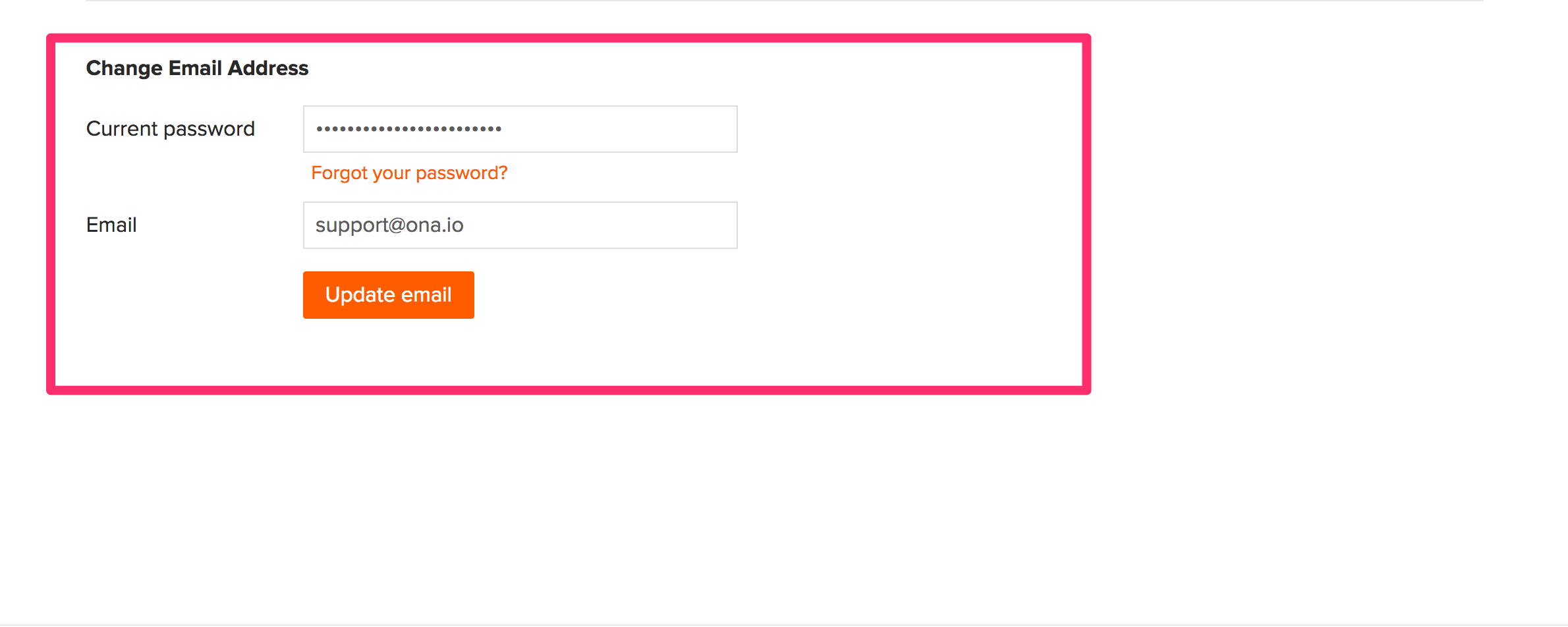
- Then, click on Update email.
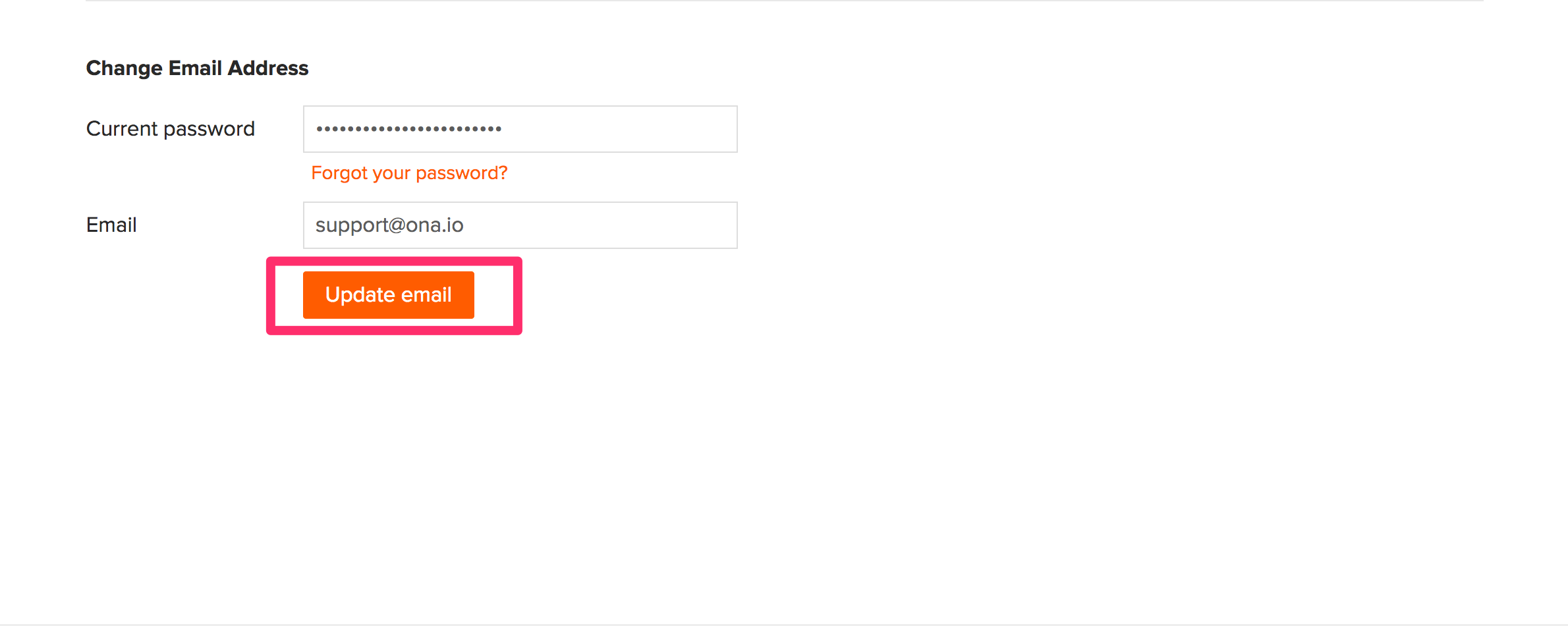
Upgrading Your Account
What are the limits of the free plan?
When you create an account on Ona, the account is automatically placed on the free plan. The limits of the free plan for personal accounts are:
- 1 private project
- Up to 10 private forms
- Up to 500 private form submissions per calendar month
All public projects, public forms, and public data are free and unlimited on Ona.
Organization accounts on the free plan can have unlimited public projects, public forms, and public data only and up to 3 organization members. Upgrade the organization account to make your data private.
With both personal and organization accounts on the free plan, users can email the public community forum for support. Upgrade your account for direct email support with our Nairobi-based support team.
What happens if I try to go over the free plan limits?
If your account is already on the free plan, you will be prevented from exceeding the free plan limits. For personal accounts, this means you will not be able to create more than 1 private project in your account, and you will not be able to upload more than 5 private forms. Total submissions that exceed 500 for the calendar month will be blocked from being sent to the server. If this happens, your form submissions will be safely stored on the device (if using ODK Collect) or in the web browser (if using Enketo). You can upgrade your account to be able to send the submissions, or you can wait until the beginning of the next month when the submission count resets to zero.
For organization accounts, you will be restricted to creating public projects if on the free plan.
What happens when I downgrade my account and it’s over the free plan limits?
If you go over the free plan limits when your account is upgraded, and you subsequently downgrade your account, then your account will be over the free plan limits. If this happens, certain restrictions will be placed on your account, including:
- No new private projects can be created
- No new forms can be uploaded to private projects
- No adding project collaborators
- No replacing forms or making forms inactive
- No viewing Enketo webforms
- No new form submissions from ODK Collect and Enketo webforms
- No data visualization. The Map, Table, and Charts views are disabled
- Only project administrators can download the form’s raw data
In addition, if you downgrade your account from a plan that includes access to advanced features to an account that doesn’t include access to advanced features, users will no longer be able to view or access the advanced features in the account.
To unlock your account, you will need to either upgrade the account to a higher plan that fits your account usage level, or you can try to consolidate projects and forms to get under the free plan limits. There are a couple of ways you can consolidate projects and forms to get under the free plan limits:
- Make your private projects public- This will reduce the number of private projects in your account and will also make the forms and data in the project public and accessible to anyone on the internet. You can do this in the project share settings window.
- Delete your private projects or forms- Deleting a project can be done on the project settings page, and forms can be deleted in the form’s drop-down menu.
How do I upgrade my account?
Upgrading your Ona account is easy. Visit our plans page and fill out the short upgrade form to get started. We’ll respond to your request (our office hours are 9 am – 6 pm Nairobi (EAT) time) and work with you to identify a pricing plan that best fits your data collection needs.
Choosing which account to upgrade
Any account in Ona can be upgraded, including both personal and organization accounts. If you have more than one account on Ona, the account that should be upgraded is the account that hosts your projects, forms, and data.
This means that you should create new projects and forms and submit data to the Ona account that is upgraded because the expanded account limits are applied to the account that is upgraded and not to the individual collaborator accounts that are added to projects.
To make sure you are creating projects in the account that is upgraded, select the upgraded account name in the drop-down menu when creating a new project. See the screenshot below. All accounts that you have permission to create a new project in will be listed in the drop-down.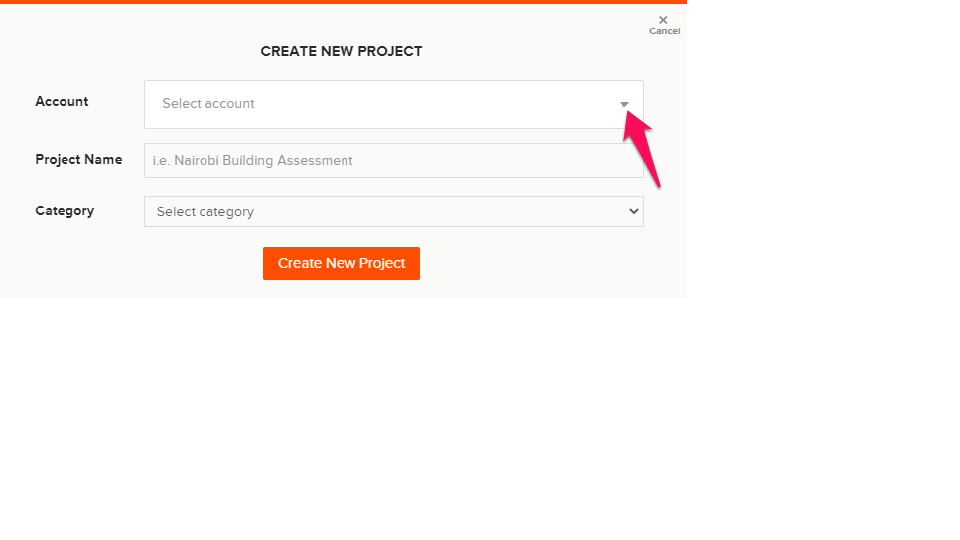
For existing projects, you can check the account avatar and username shown on the project page, which indicates the account that owns the project.

If you have projects and forms spread across different accounts, and you want to consolidate everything into one account that is upgraded, you can use the project transfer feature to move projects between accounts, or you can move individual forms between accounts using the Move to option in the form’s drop-down menu.
Billing options
Once you have identified an appropriate plan for your Ona account and you are ready to pay, there are several ways to pay for the account upgrade.
Subscribe to the monthly plan with a credit or debit card and make automatic payments every month
This is the fastest and easiest way to sign up. Subscribe online with a credit or debit card, and your account will be automatically billed each month until you decide to cancel. There is no annual commitment, and you can pay as you go. Automated receipts will be sent each month via email.
Pre-pay for a set number of months with a credit or debit card
Make a one-time online payment with a credit or debit card for a number of months. An automated receipt will be sent by email. Your Ona account will be downgraded at the end of the subscription period unless you decide to renew your subscription.
Pre-pay for 6 or 12 months via bank transfer
For users who can pre-pay in 6 or 12-month segments, an invoice or bank transfer are other payment options.
Do you offer special pricing for students or non-profits?
We introduced the Impact Grant Program, which provides a free account upgrade and support to students and members of grassroots or volunteer organizations who are making a difference in their communities but might have difficulty paying to upgrade their accounts. To learn more about the program and see if you qualify, please visit the program page.
